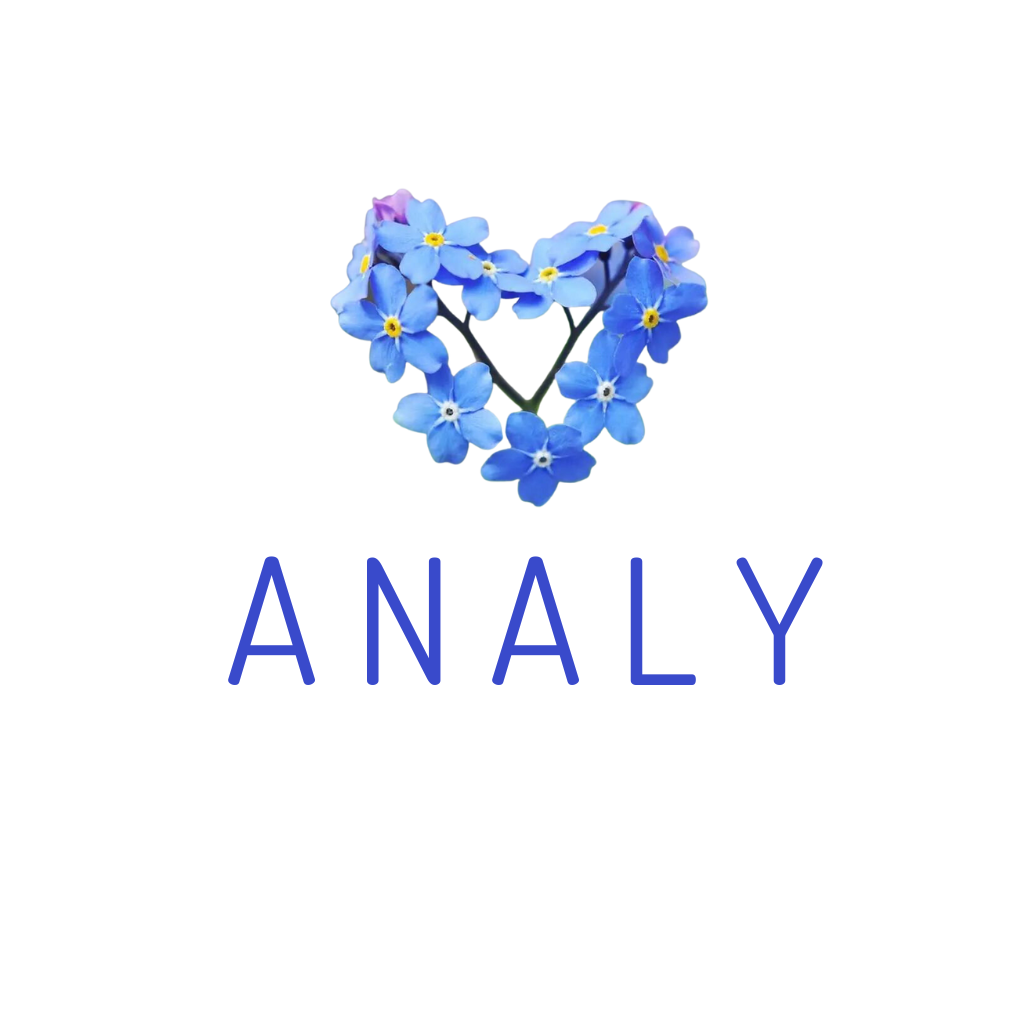Below is the step-by-step guide to installing the app for new accounts. Through this installation process, readers can gain a better understanding of Analy’s practical features in sales across channels.
Step 1: Easy New Account Registration – Please note down all information to avoid confusion.

Step 2: Log in to the following apps: Grabfood, Shopeefood, Befood, Gojek. Simply follow the instructions provided at the top link.
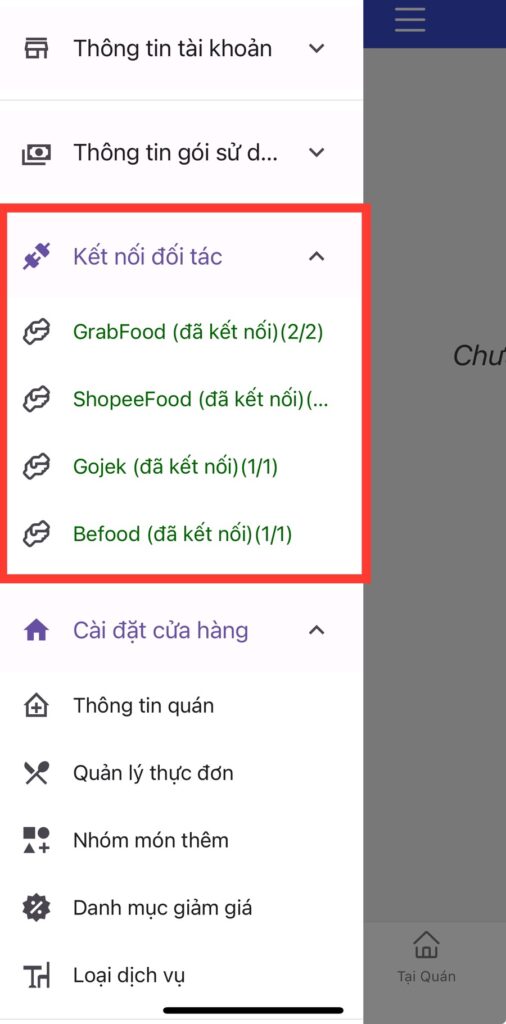
➡️➡️After successfully logging in to all parties, the restaurant will have all order information in the “NEW ORDERS” section.
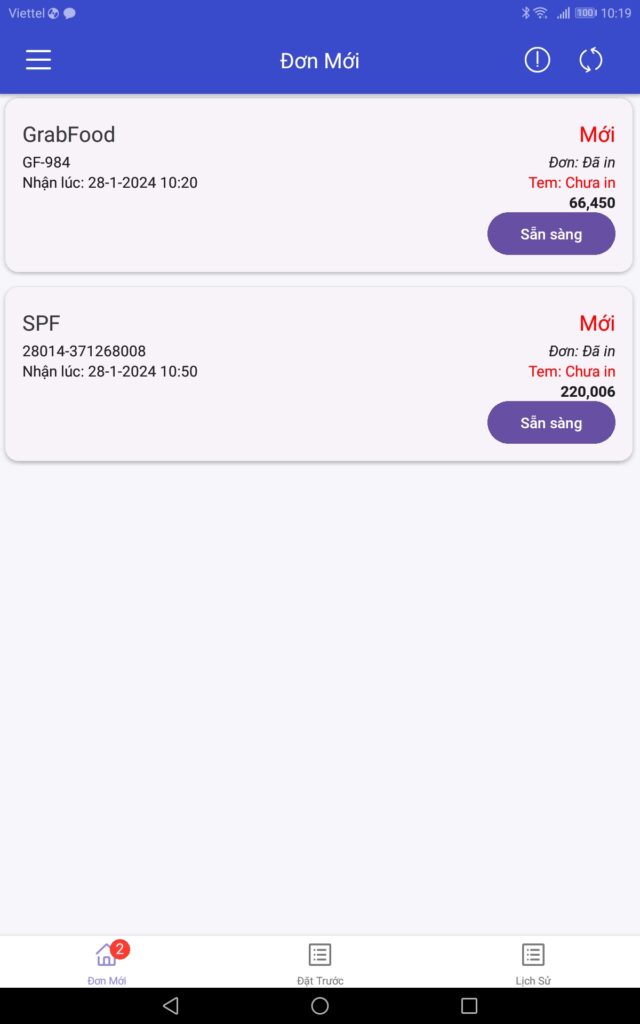
➡️➡️Call the delivery driver and the customer directly within the Analy app, enabling swift resolution in case of order cancellations.
➡️➡️Retrieve order history along with customer phone numbers within a 7-day period for communication regarding negative feedback. ***Note: Only orders successfully received by Analy can retain the customer’s phone number. By default, Gojek does not disclose phone numbers.
Step 3: Set up the percentage commission ***Note: This information is completely secured according to Analy’s customer data privacy policy.
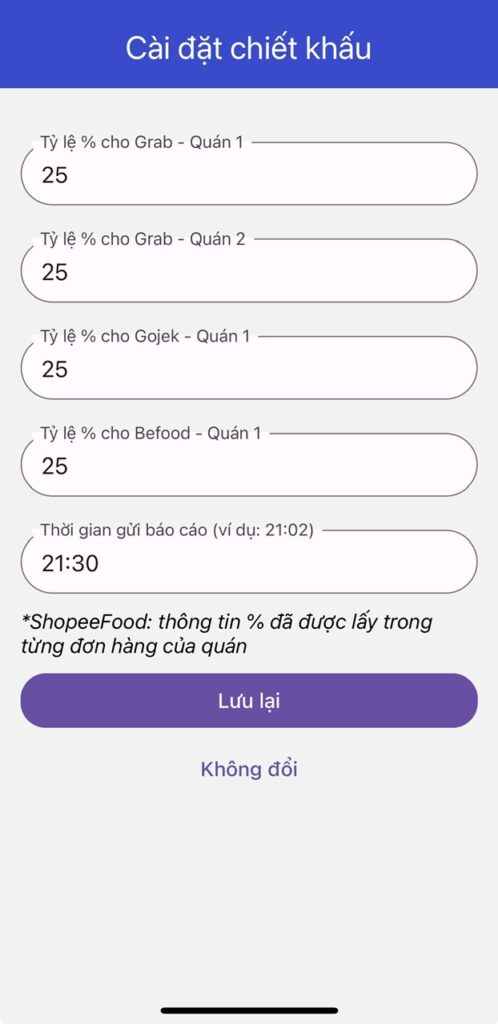
➡️➡️After filling in all the above information, Analy will assist in managing the NET REVENUE across all apps. This figure represents the total revenue after deducting all commission fees and various types of discounts (such as menu discounts and reduced shipping fees) present in the orders.
➡️➡️Analy also assists in managing EXPENSES: This is the percentage figure representing the total amount deducted from each order. Thus, the restaurant can identify whether the app automatically applies discounts or promotional programs that the restaurant is unaware of, and whether the registered promotional campaigns are effective or not.
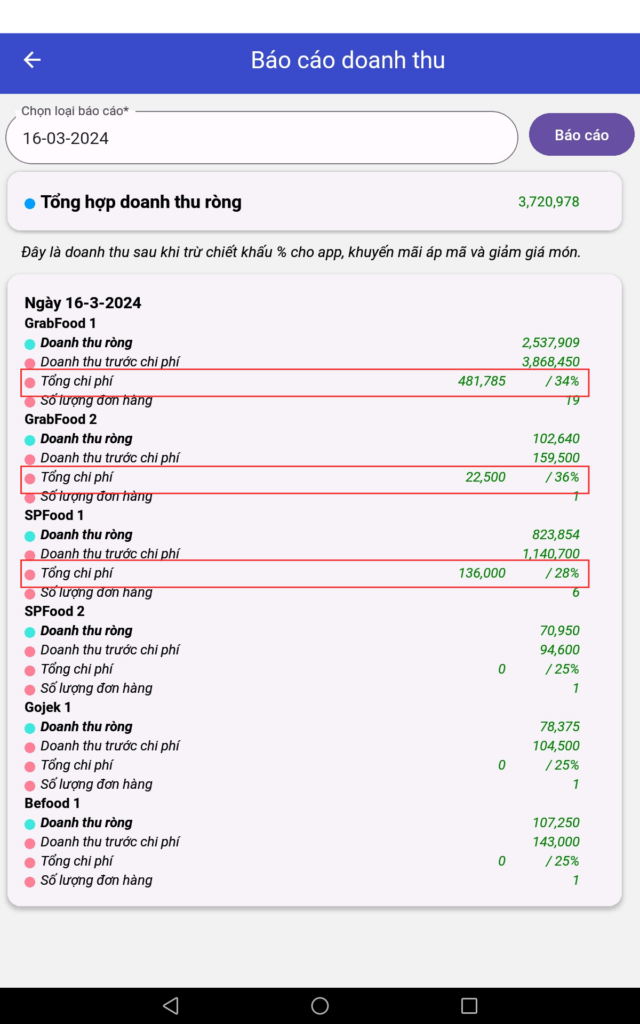
Step 4: Printer Setup
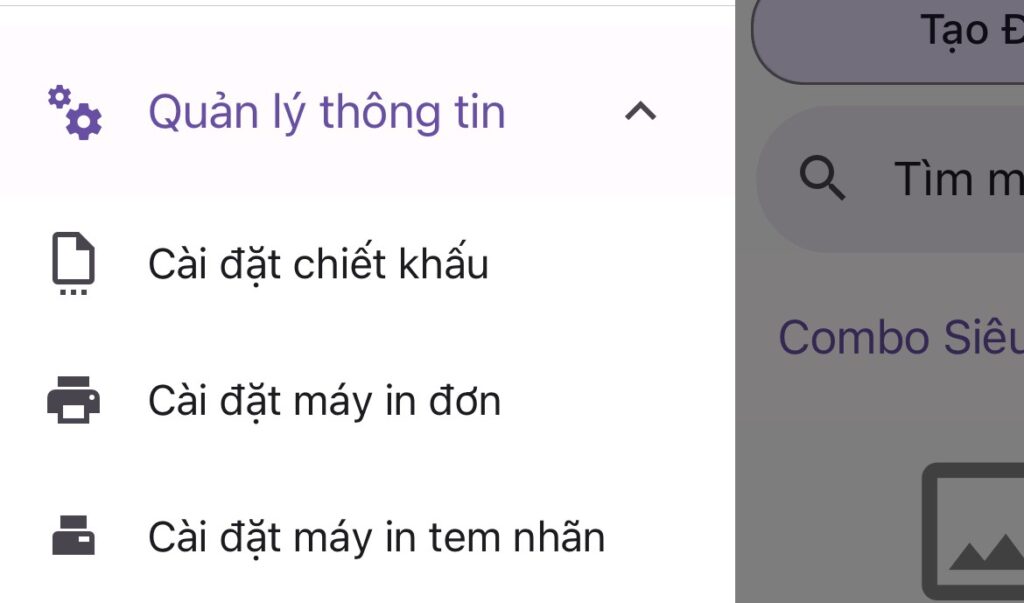
➡️➡️ After successfully connecting the printer, all orders from apps will be printed FULLY AUTOMATICALLY, PROFESSIONALLY, accurately, without missing combined orders, and will include the customer’s phone number on the bill.
➡️➡️It’s possible to print simultaneously: Bills on 80mm and 58mm paper sizes, as well as bubble tea labels on 50×30, 40×30, and 40×40 paper sizes.
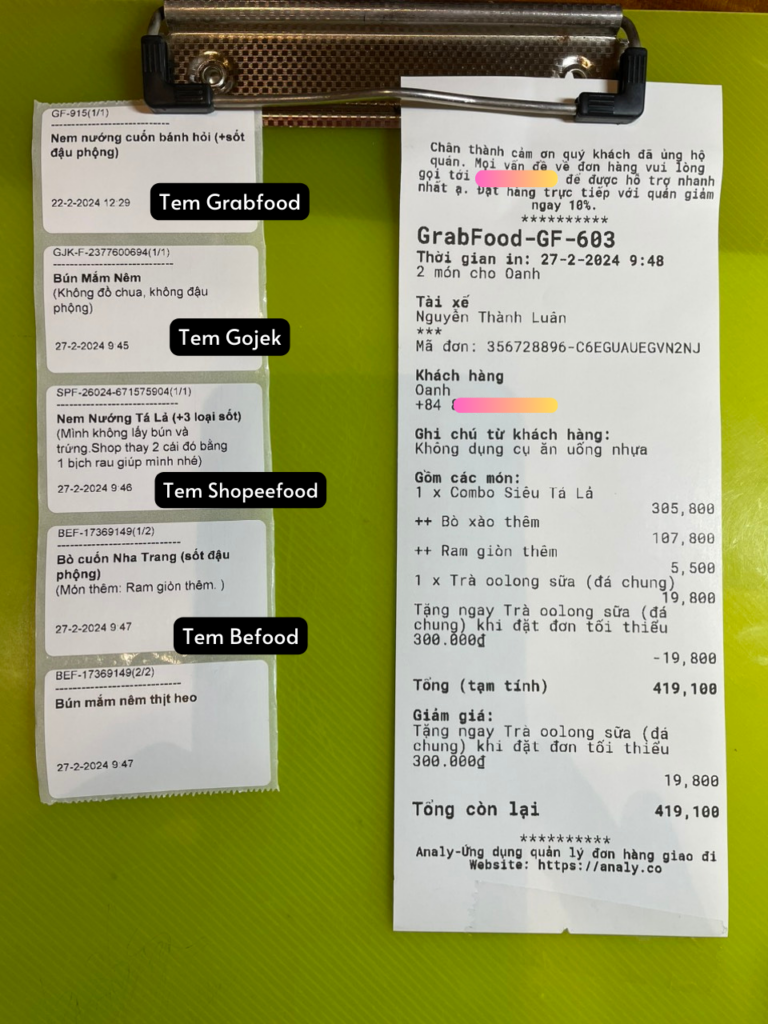
➡️➡️Revenue Report Section: To view comprehensive revenue analysis reports for multiple restaurants, within 7 days and 30 days.
➡️➡️Menu Item Quantity Report Section: Consolidates the total quantity of items sold across all apps to assist the restaurant in inventory management, providing data for up to 7 days. Easily copy data for further manipulation in Excel or Sheets. ***Note: Different names for the same item, even with a single space difference, will be counted as separate items.
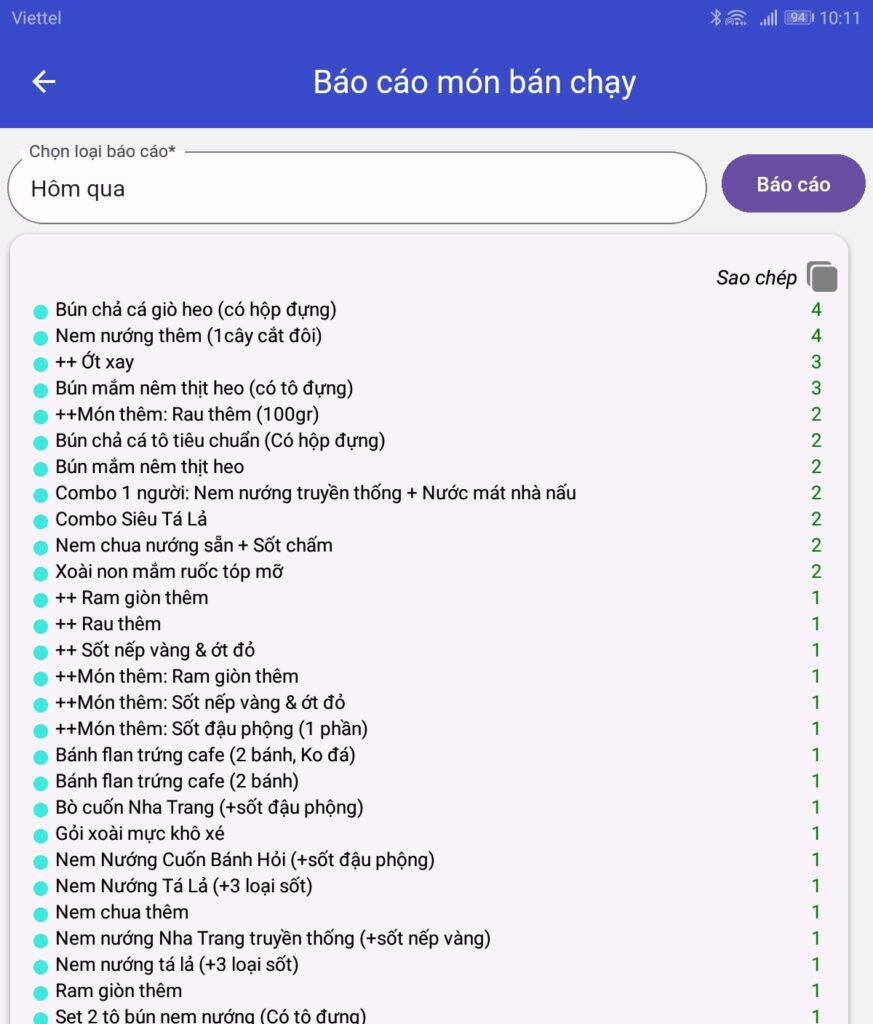
🤝If you need any assistance, please don’t hesitate to contact us here: https://www.facebook.com/profile.php?id=61553214213442&mibextid=JRoKGi
In addition to being able to log in to multiple accounts on various apps, with the advanced account, restaurants can now create and manage your direct orders. 👉👉will be updated soon…