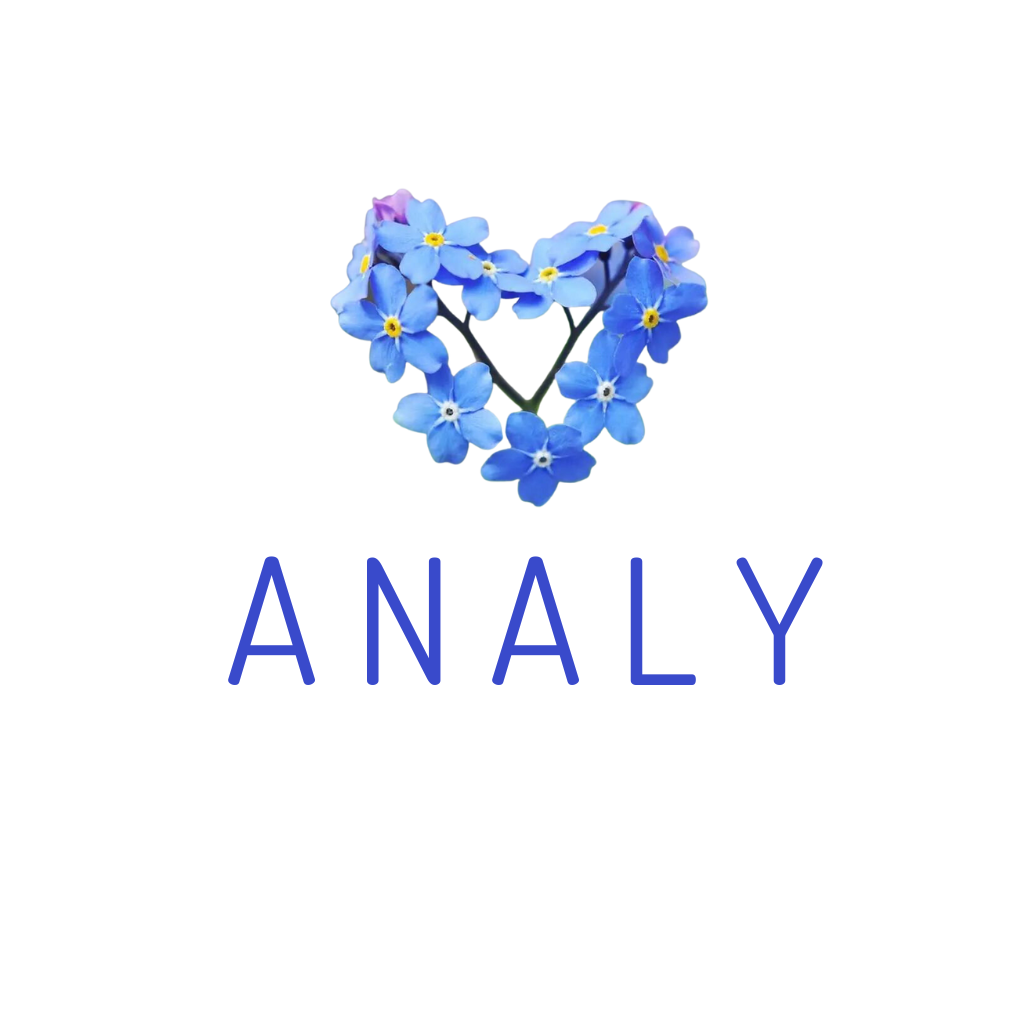If your venue has a large seating area, and staff often make order entry mistakes, or if you want to add a self ordering option for customers while staff are busy, then creating at resto QR codes is the perfect solution for you.
You can easily set everything up in just 5 simple steps:
Step 1: Download the Analy – F&B order management app from the app store ➡️ Register a new account.
✔️Google store: https://play.google.com/store/apps/details?id=com.analy.user
✔️Apple store: https://apps.apple.com/app/analy/id6474166377
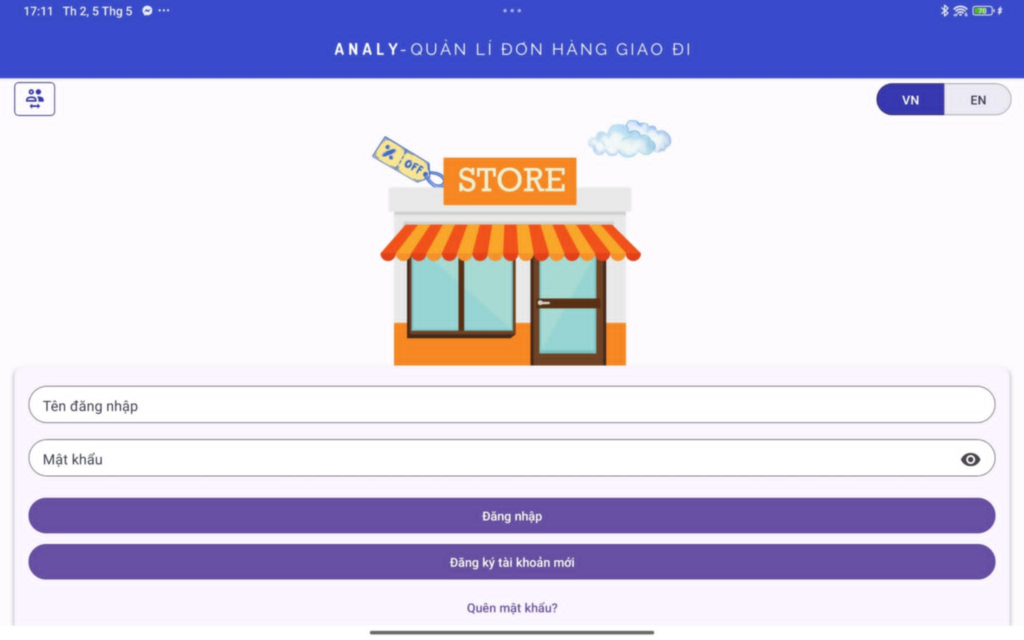
Step 2: Go to Menu ➡️ Store settings ➡️ Fill in the store information section ➡️ Save, then return to the Store information section. The system will automatically generate a web order link based on your store’s name.

Step 3: After saving ➡️ go back to the Store information section. You’ll see that a website link has been created for your store. Simply copy this link and send it to customers to place their orders. You can also customize the payment method (cash/bank transfer) on the web order page by selecting Payment method.
If you already own a custom domain and wish to use it, please message for admin Analy Facebook page for assistance.
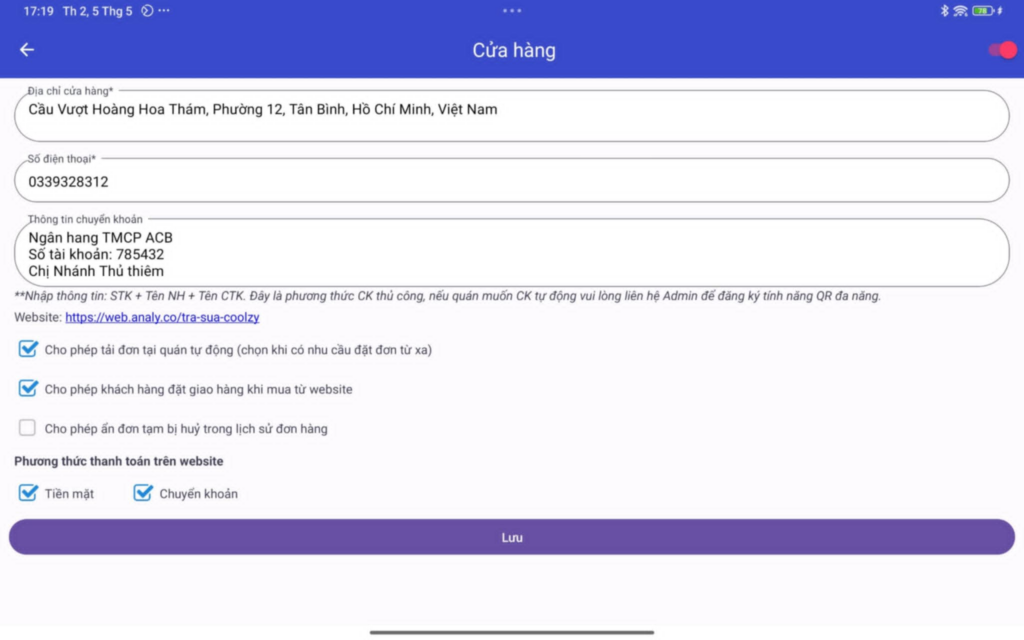
Step 4: Create your menu for the web order page via Menu management and Management option groups. Here, you can add/remove items, update prices, show/hide items, or deactivate items. Alternatively, contact the admin team via Facebook page to request a menu import from your GrabFood account to your at resto menu for faster setup.
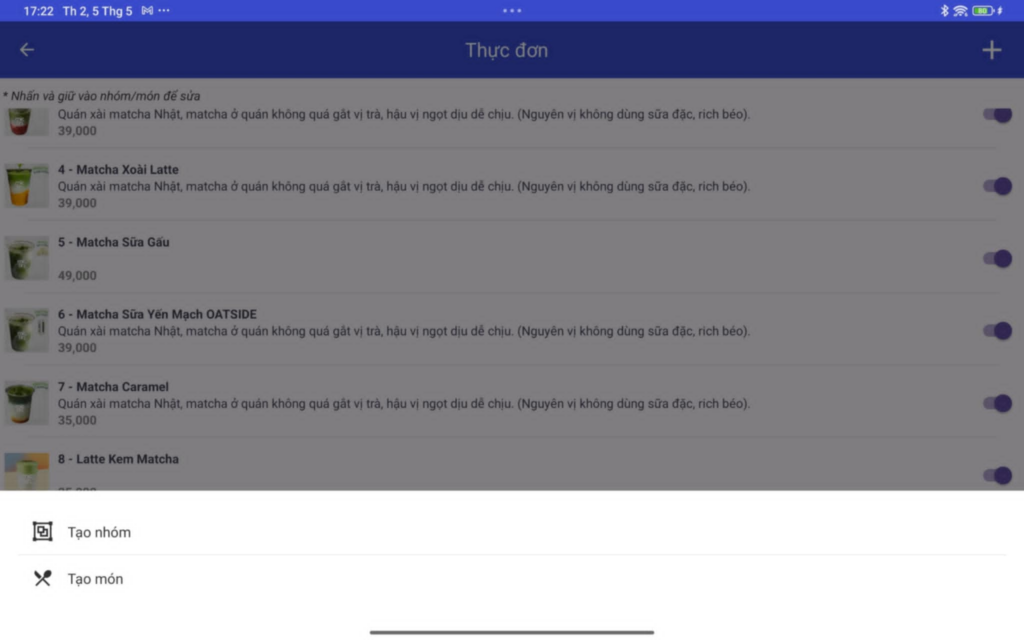
Step 5: Log in with your newly created Analy account at: https://store.analy.co/ => Go to service type => Create service types based on your table numbers => Download the QR codes and print them for placement on each table.
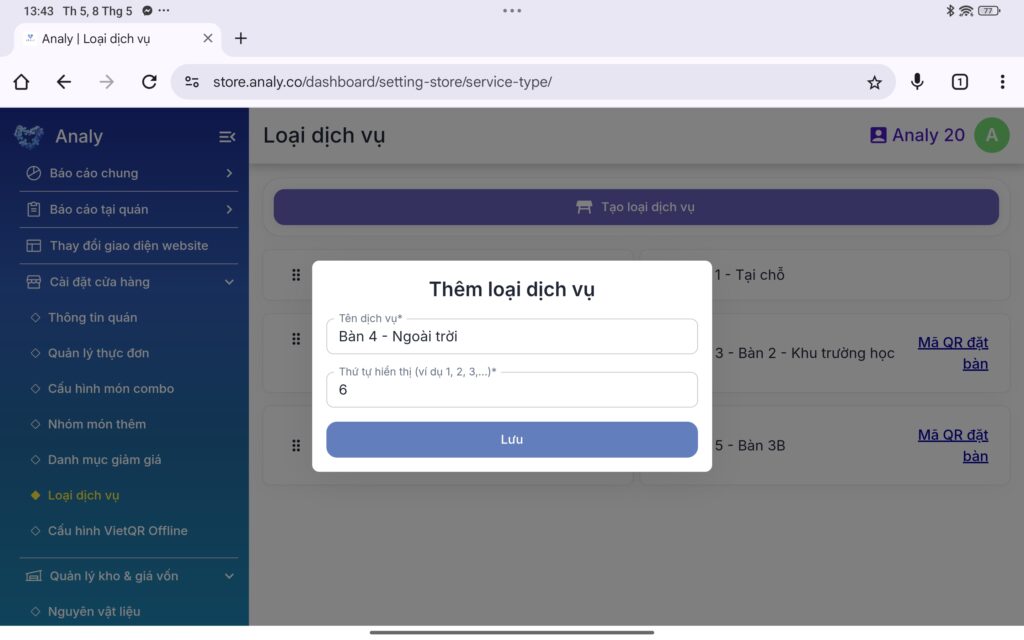
Once a customer places an order by scanning the table QR code, the order info including the table number will instantly appear in the Analy app.
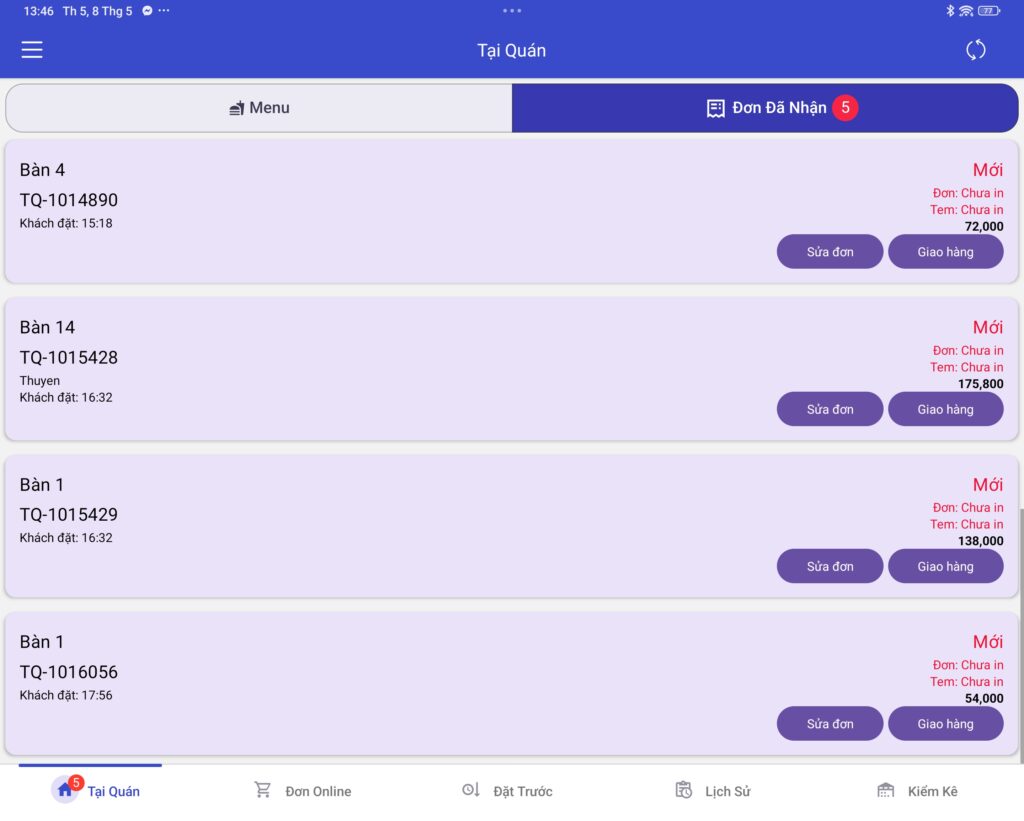
For further assistance, please message the admin at:
https://www.facebook.com/profile.php?id=61553214213442&mibextid=JRoKGi