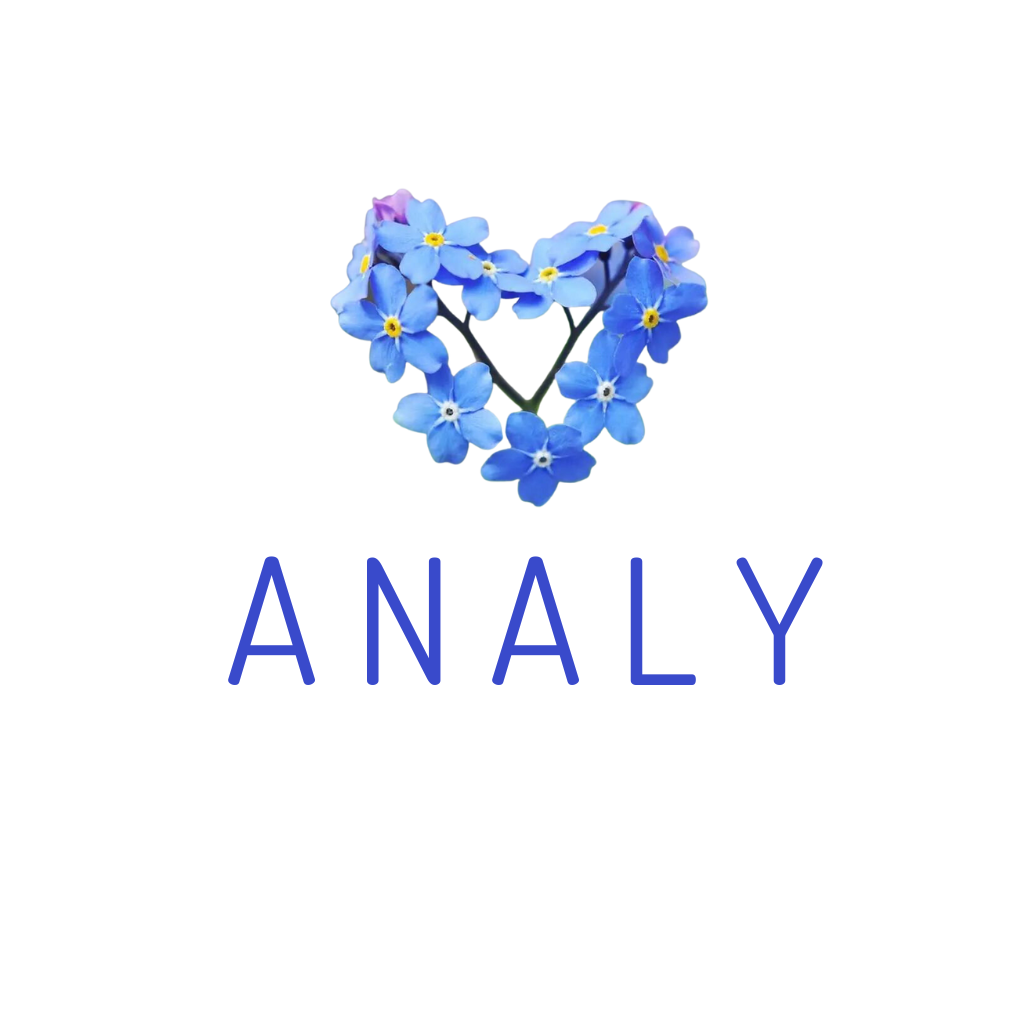The following steps apply to all types of installation setups. bill printer and label printer, use a USB cable to connect to the POS device.
Prepare: Open the menu (three lines in the top-left corner of the screen) => Scroll down to Information Management => Select the type of printer you want to set up.
If you want to set up a bill printer, select “Single Printer Settings”. If you want to set up a label printer, select “Label Printer Settings”.
Step 1: Select the printer type: Xprinter Label Printer (USB)
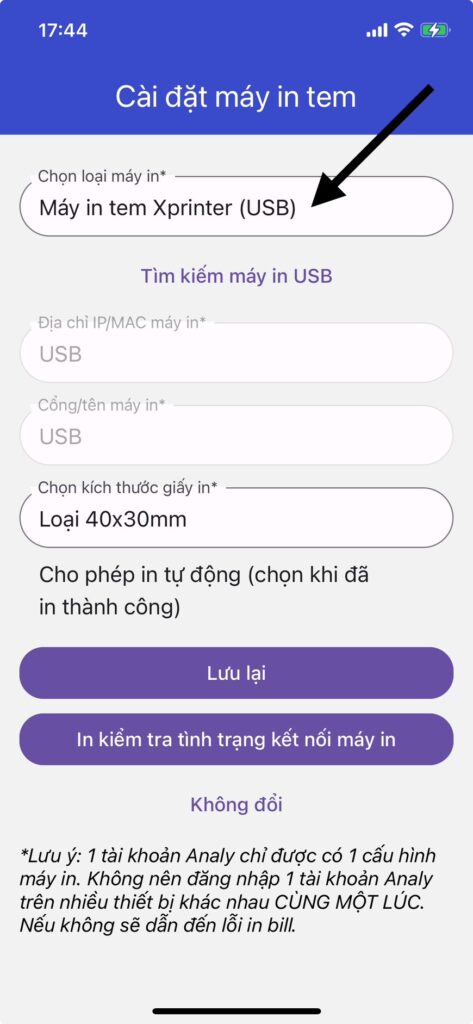
Step 2: Tap “Search for USB Printers”
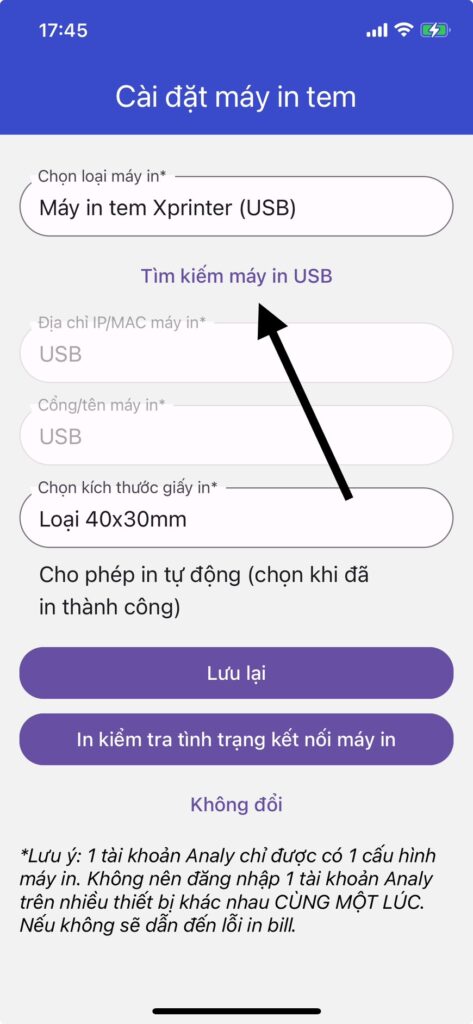
Step 3: At this point, the screen may display 2–3 device codes (if your POS device has multiple USB cables connected). => Tap the first code to test => Then tap the button Print test to check printer connectionto check if the paper is printed from the correct printer you want to connect to.
Step 4: If the correct label or bill is printed, tick the boxes “Enable Auto Print for Online Orders” or “Enable Auto Print for Dine-in Orders” as needed => Then tap SAVE.
If the paper is not printed correctly, go back and tap “Search for USB Printer” again, then select the second code => continue by selecting a different printer. Print test to check printer connection.
Step 5: Go to the History section from the main screen => Open any order and tap Print Receipt or Print Label for that order to check if the printed content is correct.
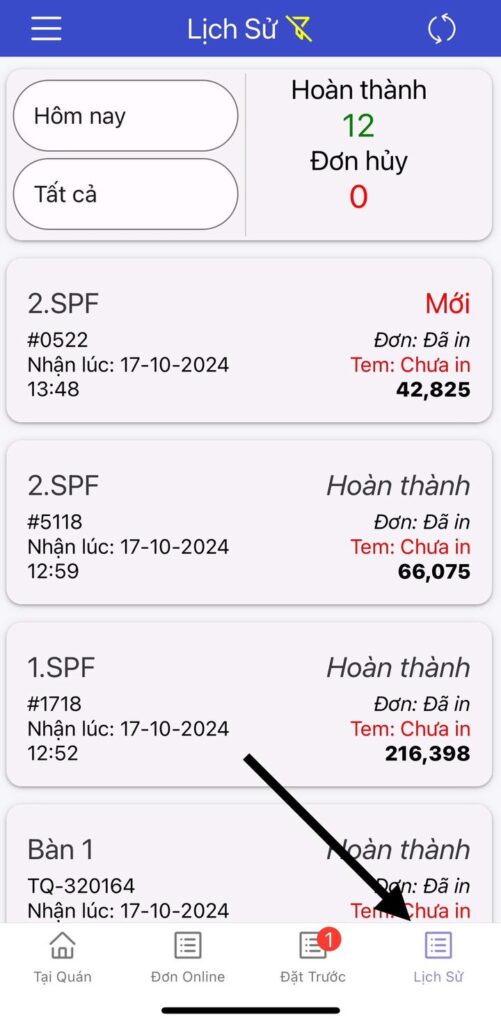
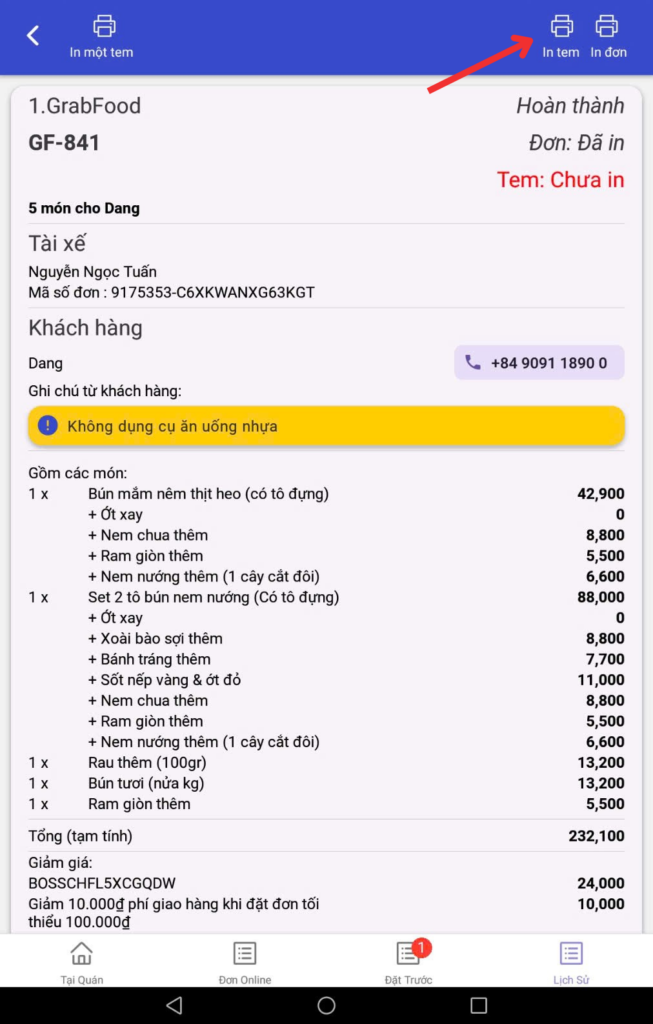
*Print label button: to print labels for all items in an order.
*Print single label button: reprints the label of a specific item, useful for fixing misaligned, damaged, or incorrect labels.
Step 6: Configure additional display content:
Update store information such as phone number and address in the bill header section to help customers contact the store more easily. Example: “Thank you for supporting our store. If you have any issues, please don't hesitate to contact us…”
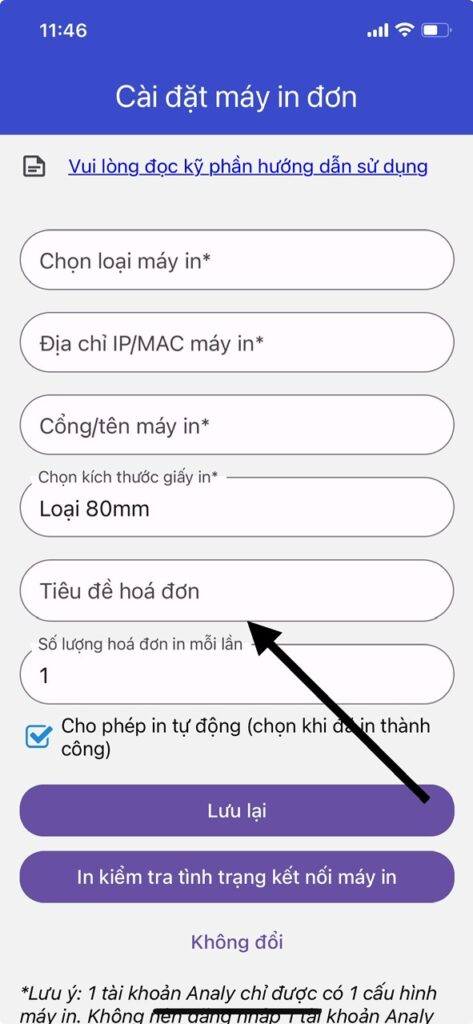
If the item content is too close to the edge of the label => Go to Label printer settings => Left margin: Try entering values like 10, 15, etc., then Save. Repeat until the content is displayed as desired.
Step 7: Log out and exit the app, then log back in. Turn the printer off and on again.