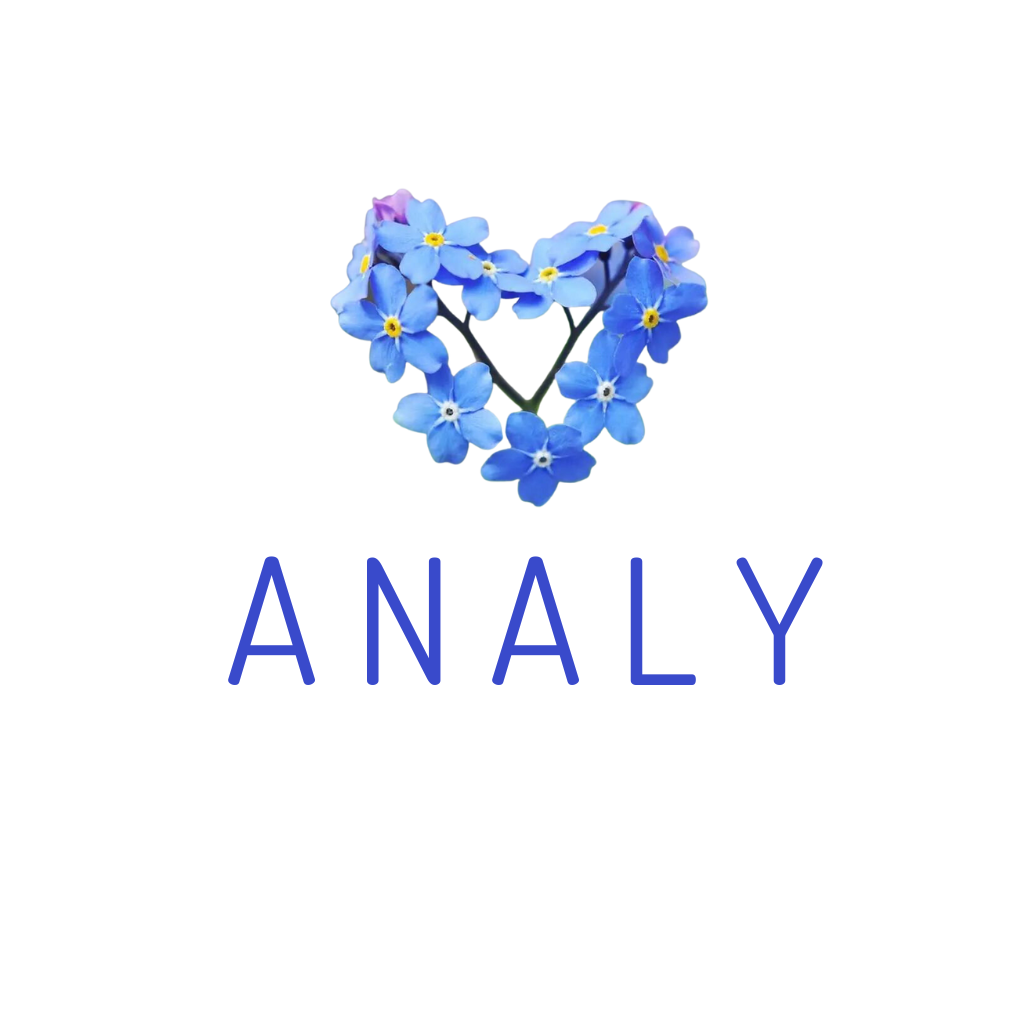Prepare: You need to install the Analy app on an Android device (e.g., phone, tablet, handheld POS, or cashier screen) before you can connect to the printer.
Go to the device settings, find the Bluetooth printer, and connect to it. Once the device is successfully connected, open the Analy app and follow these steps:
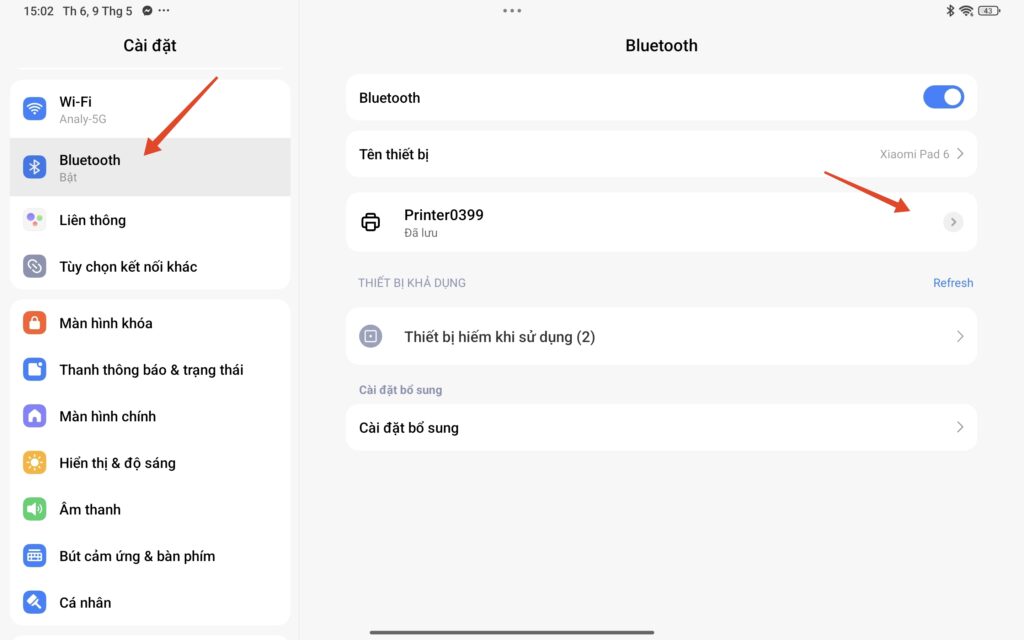
Step 1: Open “Single Printer Setup” => Choose your printer type
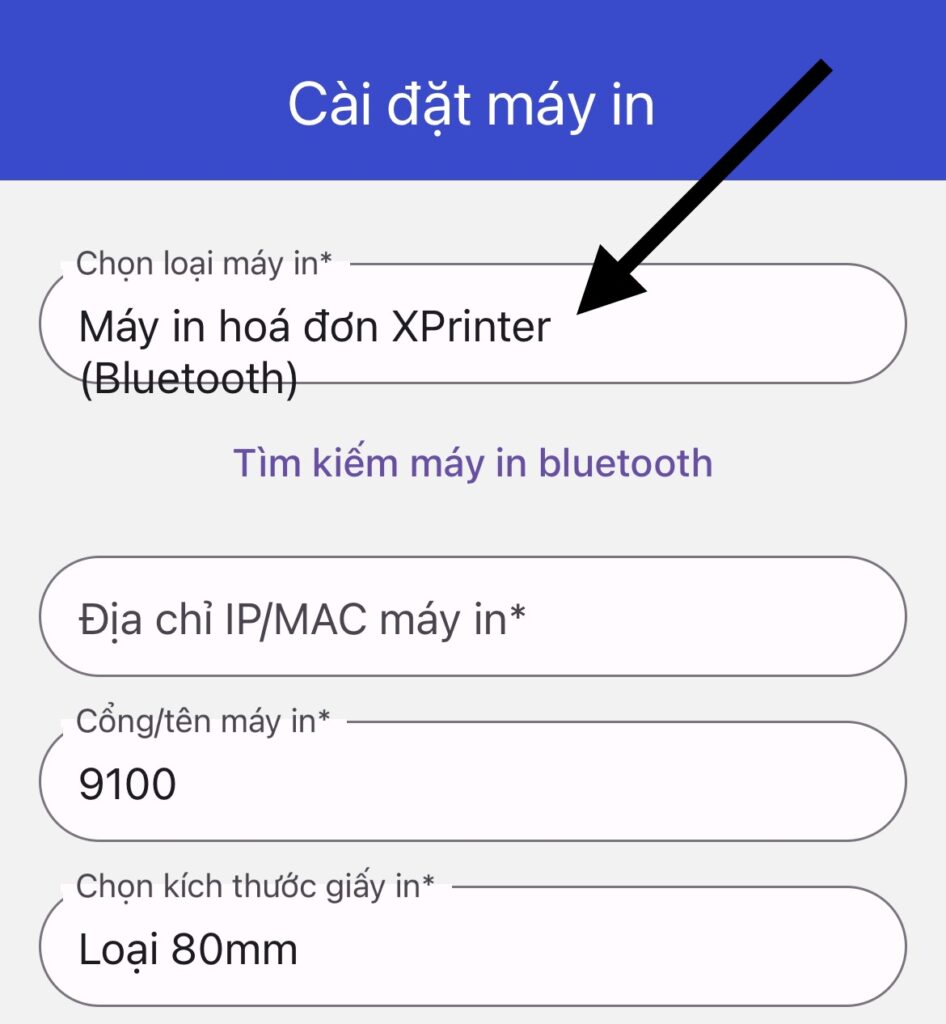
Step 2: Search for the printer you want to connect
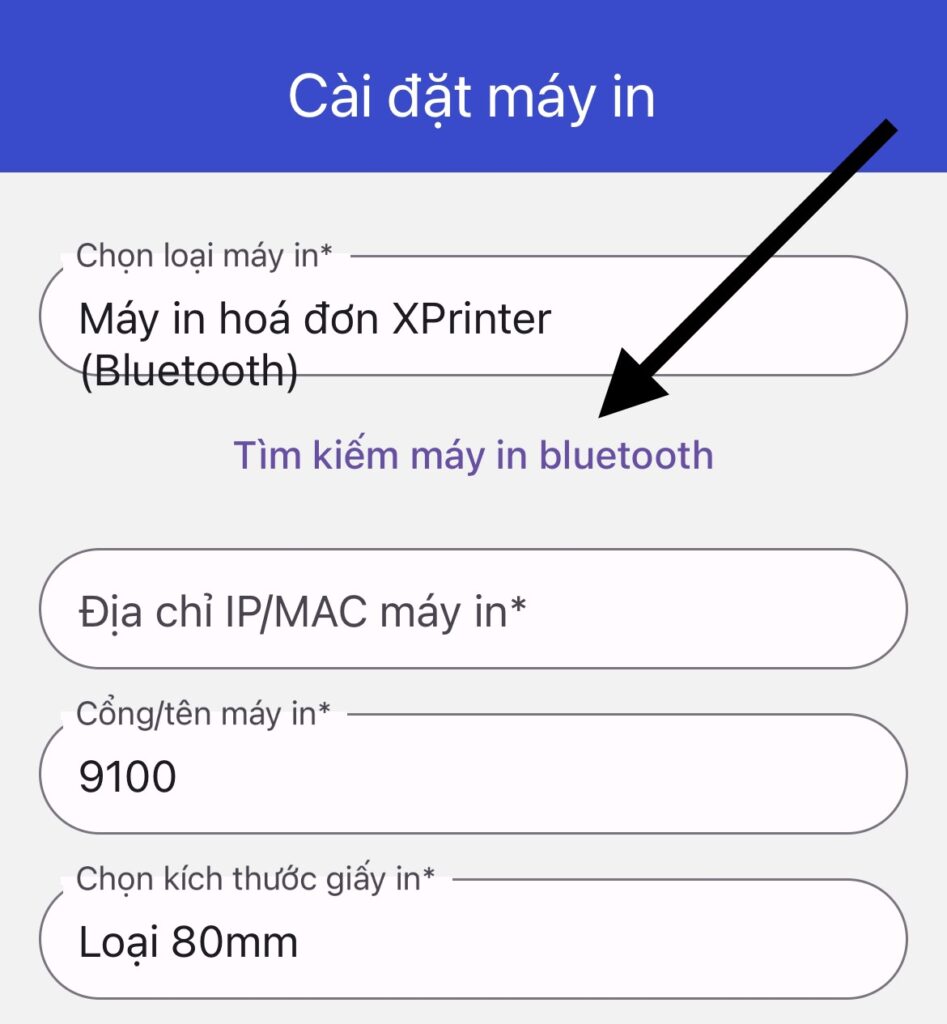
Step 3: Tap on the printer you want to connect from the list.
Step 4: Tap “Print Test” to check the connection. If the printer prints successfully, tap “Save”.
Step 5: Add a header to the bill. For example: “Thank you for supporting our store... If you have any issues, please contact us...”. Then, go to Order History and try printing any order. If everything looks good, tick the box for “Auto Print Order”.
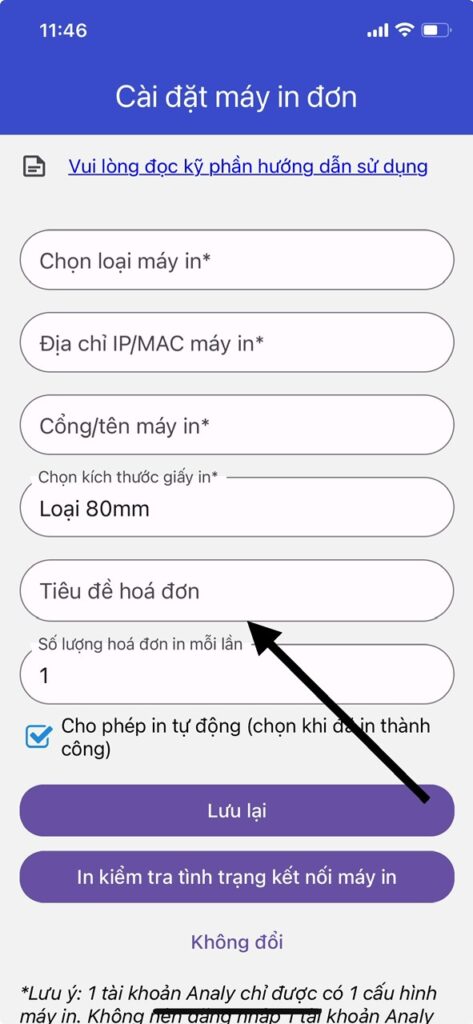
Step 5: Add a header to the bill. For example: “Thank you for supporting our store... If you have any issues, please contact us...”. Then, go to Order History and try printing any order. If everything looks good, tick the box for “Auto Print Order”.