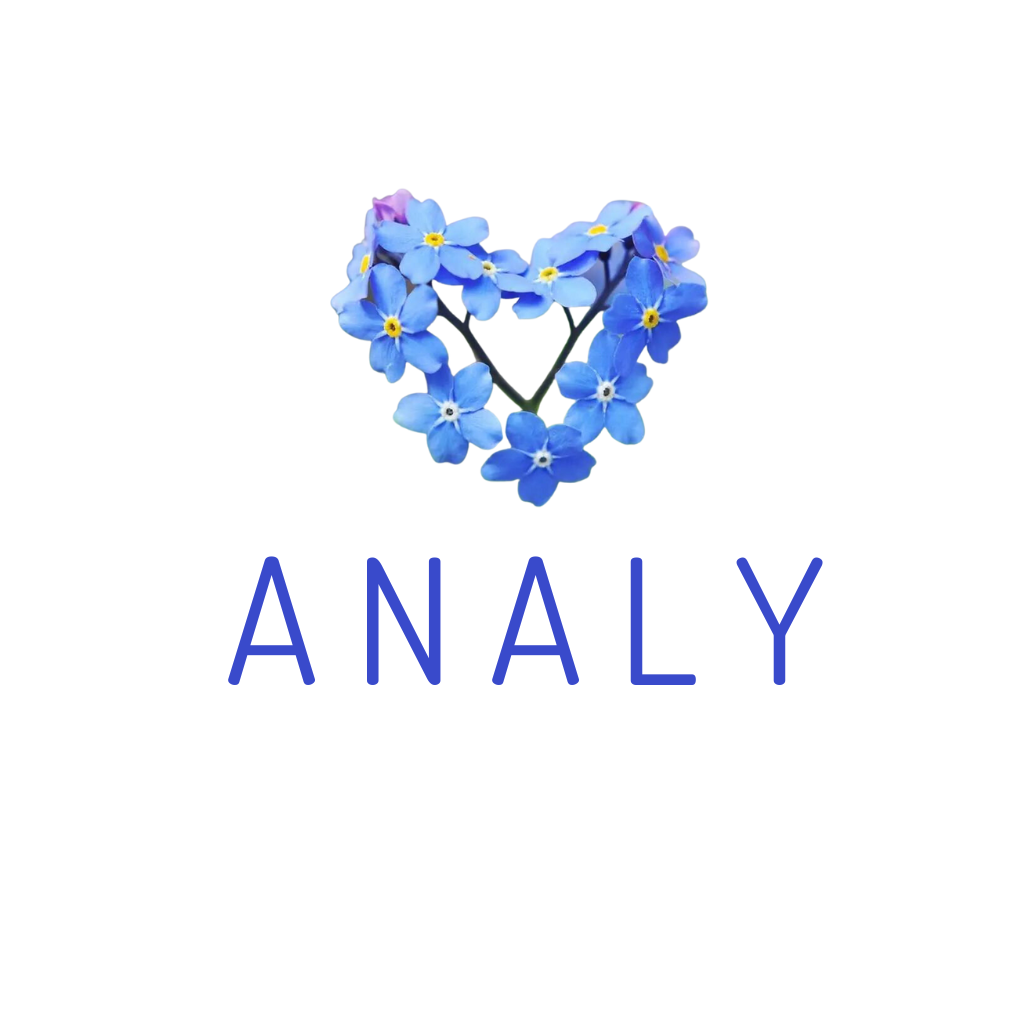If you run a bubble tea shop, lemon tea stand, or serve trendy seasonal drinks and handle 40+ orders per day on Shopeefood, you definitely need a solution to process orders quickly and accurately without manual entry. However, the Shopee Partner app currently does not support label printer integration.
App Analy is the perfect tool to help you automatically print ShopeeFood order labels, fully displaying information such as the main item, toppings, extra groups, and detailed notes, to help staff prepare orders as quickly and accurately as possible..
Why use Analy?
✅ Automatically prints labels – No need to manually enter orders into the system
✅ Fully displays order information – Main item, toppings, extra groups, detailed notes
✅ Saves time – Reduces errors - Staff can make drinks faster and more accurately
✅ Easy connection – Supports label printers via WiFi/LAN, USB, Bluetooth on Android device
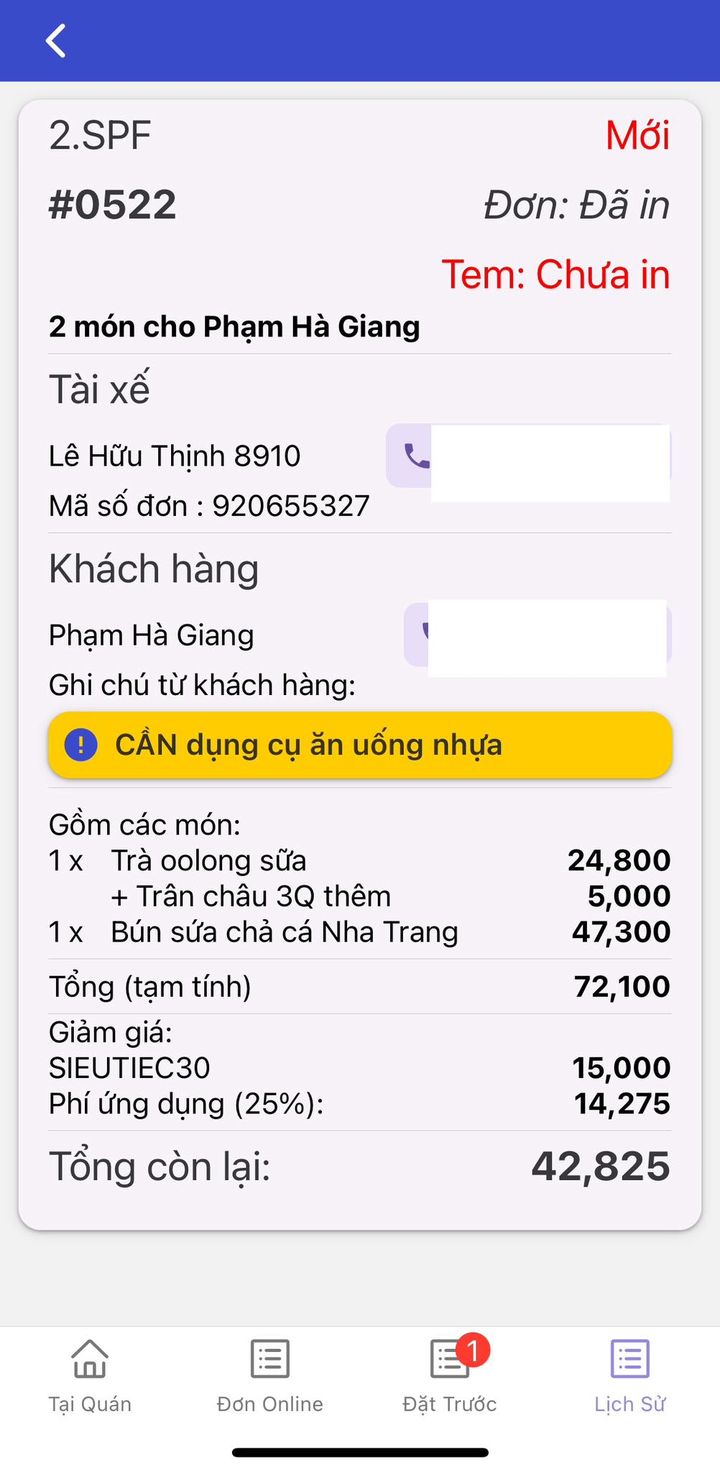
How to Connect Your Printer for ShopeeFood Orders
- Download the Analy app – F&B order management app on Android devices.
- Create an Analy account & log in with your ShopeeFood account – Note: Read the login instructions carefully to avoid errors.
- Set up the printer – Go to Label printer settings, select the printer model your shop is using.
- Check connection – Tap Print test to ensure the printer is working correctly, then save settings.
- Keep the app running – Keep the app online and the screen on to receive orders and print labels automatically.
👉 Note: If there's a connection error, please check the Bluetooth/WiFi settings of your printer.
Start using Analy today to optimize your order processing and improve customer experience! 🚀
Contact the support team if you want to adjust the information on the label: http://m.me/173451619179449