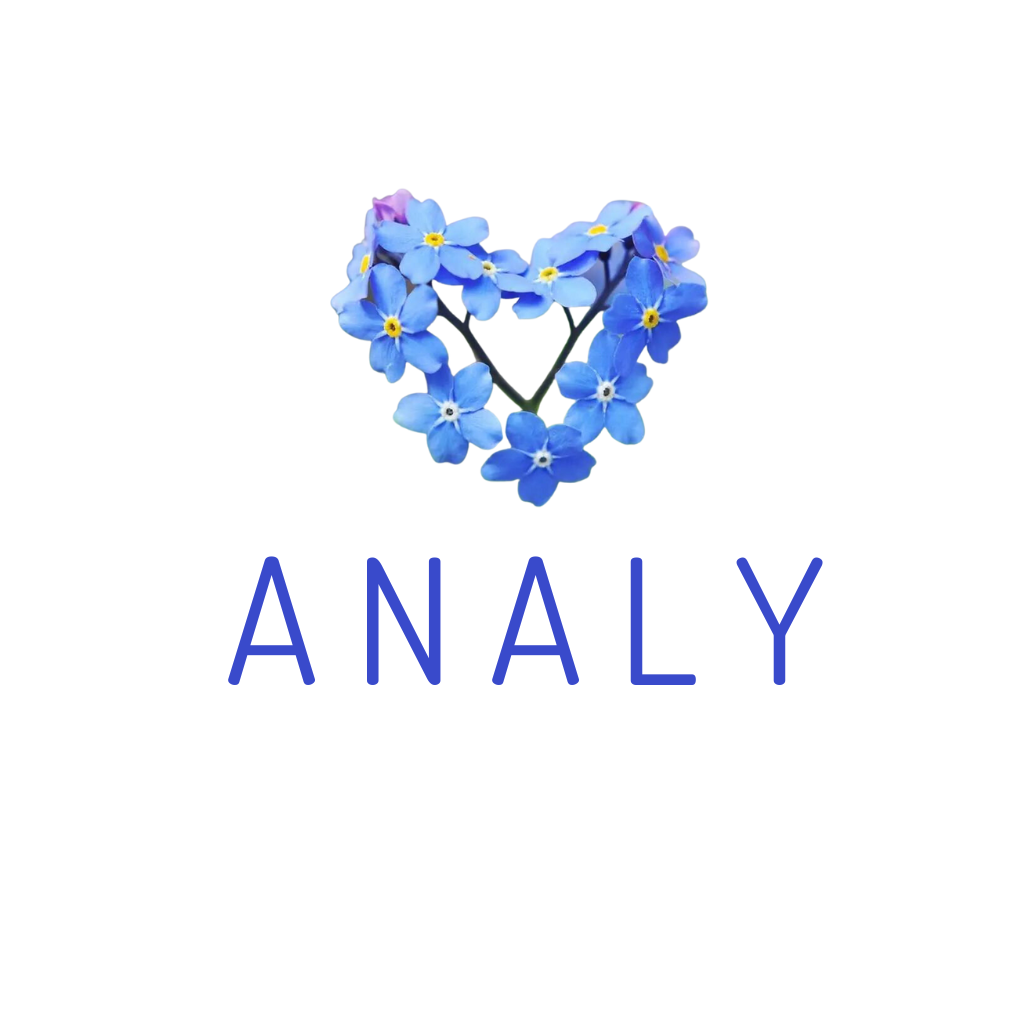Feature benefits:
- Helps restaurants manage the quantity of ingredients imported, sold, and remaining in stock.
- Configure cost of goods sold automatically or manually based on your needs.
- View detailed revenue reports: net revenue, costs, COGS, and estimated profit.
To use this feature, configure the following information at the Store Management page: https://store.analy.co/
Section Ingredients is considered as main stock management area of the restaurant.
Click Import goods to input the list of ingredients.
Click Import History to view the import records.
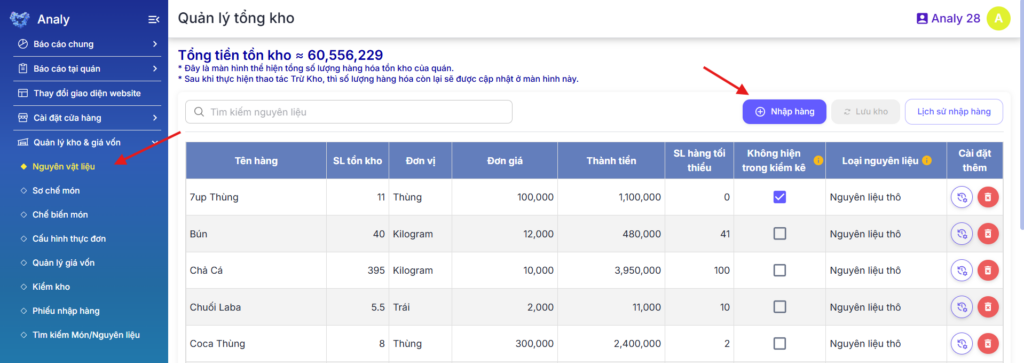
In the Import Details section:
- Item nameEnter the ingredient name and click Create. If using a computer, press Tab to quickly create the ingredient.
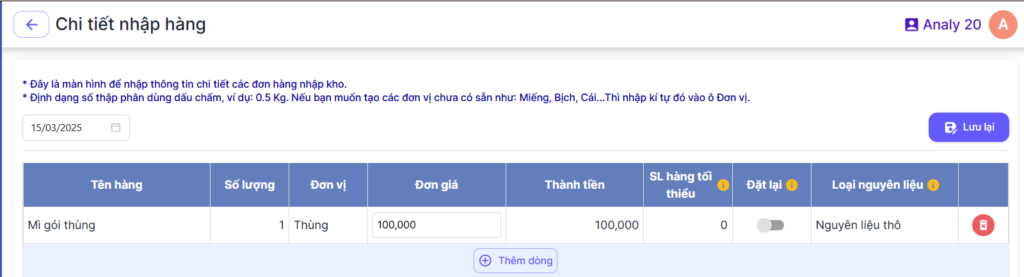
- Unit: Freely create units according to actual usage. E.g., Carton, Gallon, etc. For example: “Mì gói thùng – 1 – Thùng” (Instant noodles per carton – 1 – Carton). Then in the Prepped Dishes section 1 carton = 30 individual packs.
- Section Unit price and Total amount, can enter either of the two values, because when you input the Unit price the system will automatically calculate Total amount. Conversely, if you enter the Total amount the system will also back calculate Unit price.
- Minimum stock quantity: This is the desired inventory quantity per day, so the system will suggest restocking that ingredient if the inventory quantity is less than 40% of the daily input quantity. Example: Daily input quantity is 10kg of rice noodles. After deduction, there are only 2kg of rice noodles left. The system will suggest restocking 8kg of rice noodles.
- Reset: When swiping right on this button, each day the system will reset “Inventory quantity” to “Minimum stock quantity”. Example: Tapioca pearls need to be cooked 2kg per day => set Minimum stock quantity: 2kg, and even if there is surplus, it will be discarded, and a new batch will be cooked the next day => Swipe right on the Reset button.
- Then click Save.
In section Prepped dishes, to explain the detailed weight of a large ingredient previously entered, for example: 1 carton of noodles includes 30 packs of noodles:
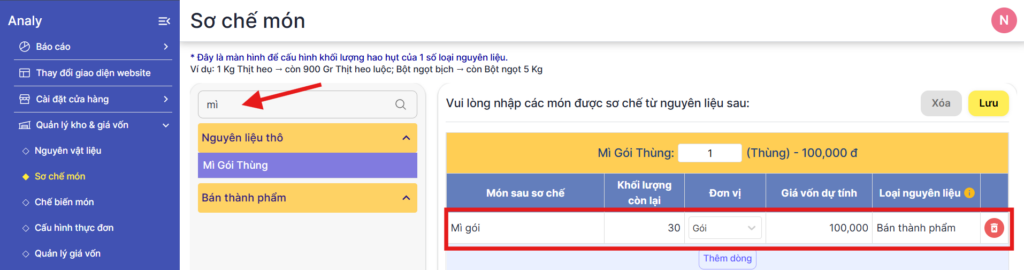
Additionally, in this section, you can configure the shrinkage rate of an ingredient during preparation. Example: 1KG of fresh pork after boiling becomes 900 Grams.
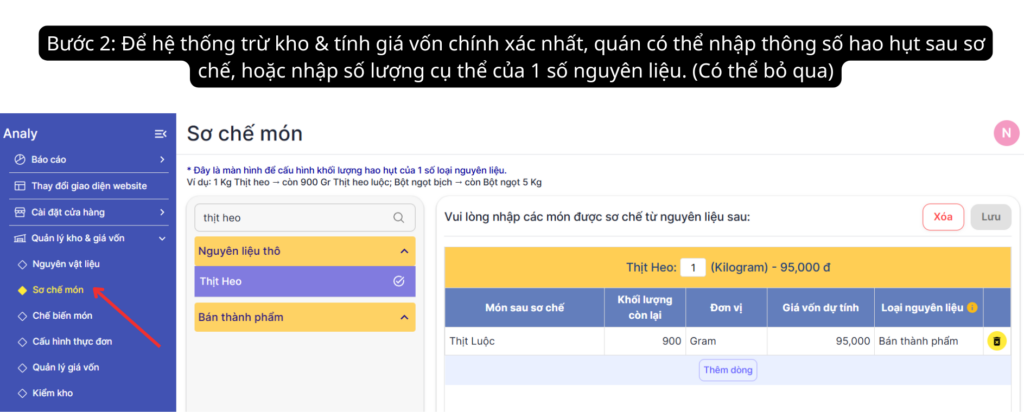
Section Cooked dishes, for configuring dishes that are prepared from multiple different ingredients. Follow these steps:
- Enter name of the prepared dish, for example: flan
- Output weight in one batch
- Unit of the final product
- Enter the ingredient name in Search ingredients box on the top right corner of the screen, for example: Whipping cream
- Drag Whippring cream to the center, enter the quantity, for example: 100. Unit here will be synchronized from the unit of the ingredient when first entered.
- => The system will automatically calculate the total cost of the dish.
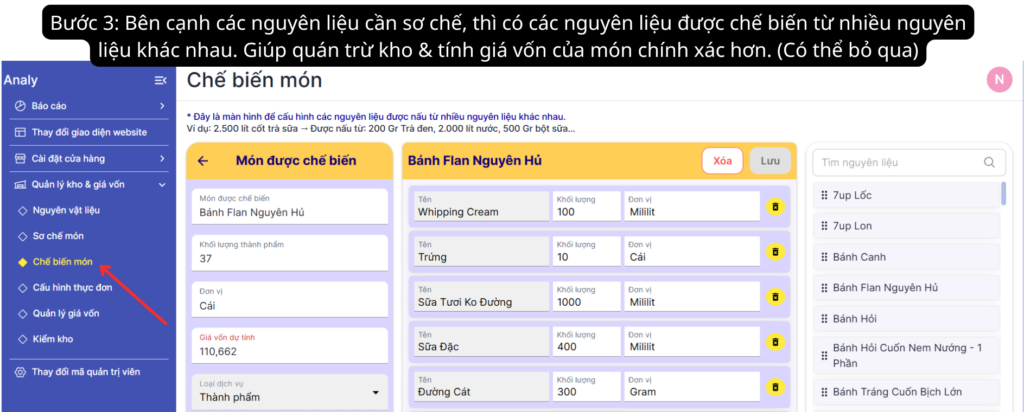
After entering data in the above 3 sections, go to the Menu configuration. Below the Search dish box will be the list of dishes on the store’s menu from both online and at resto channels (if any).
- Click on each dish to start configuring its recipe.
- Find the ingredient in the dish in the right box => Drag that ingredient into the center and enter the quantity. Example: Traditional milk tea includes: Brewed milk tea – 200 ml. Black tapioca – 20 gr.
- Tick the include configured dishes box to show the entire list of configured dishes. Uncheck the green tick to show only the unconfigured dishes to reduce screen clutter.
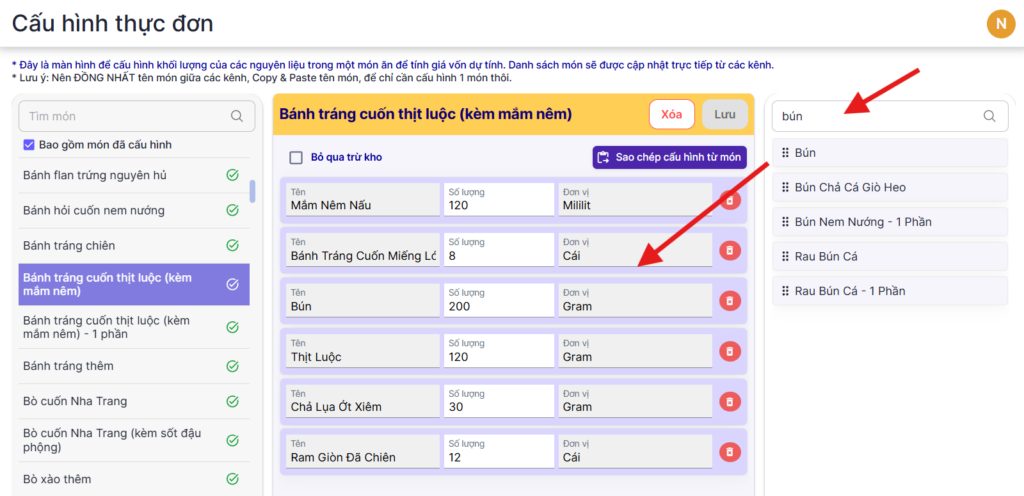
Tick Skip stock deduction: To not count the quantity of these dishes when deducting inventory. Can be applied to dishes with small quantity such as: extra chili, extra ice…
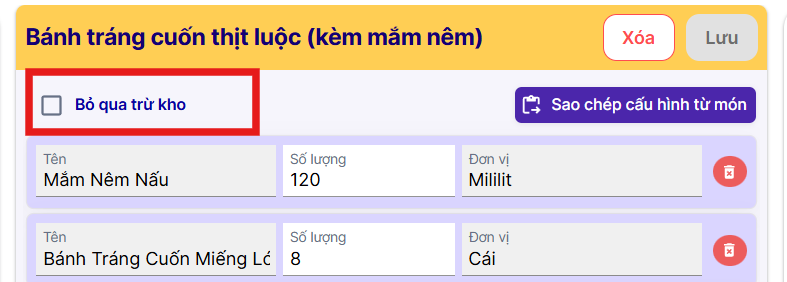
Copy configuration from dish: To quickly copy the recipe from one dish to another, or to modify only a few differences.
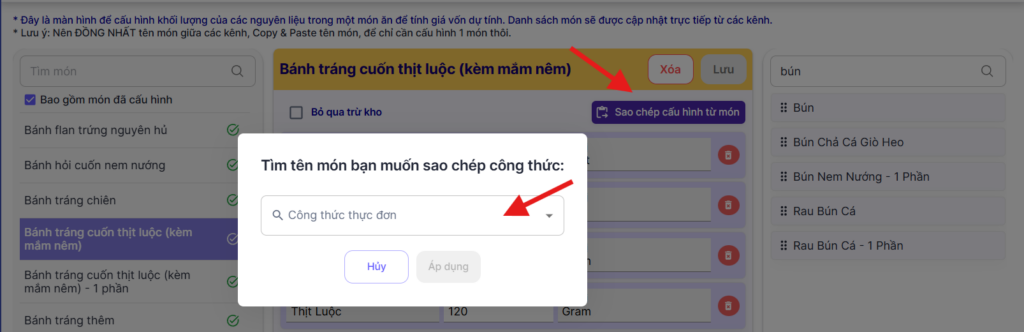
Section Cost management, can quickly enter the cost of a dish without configuring its detailed ingredients as follows:
- Swipe right on the Manual cost button
- Enter the amount in Cost column => The system will automatically calculate the cost percentage of the dish.
- => From there, it calculates the average cost ratio per channel.
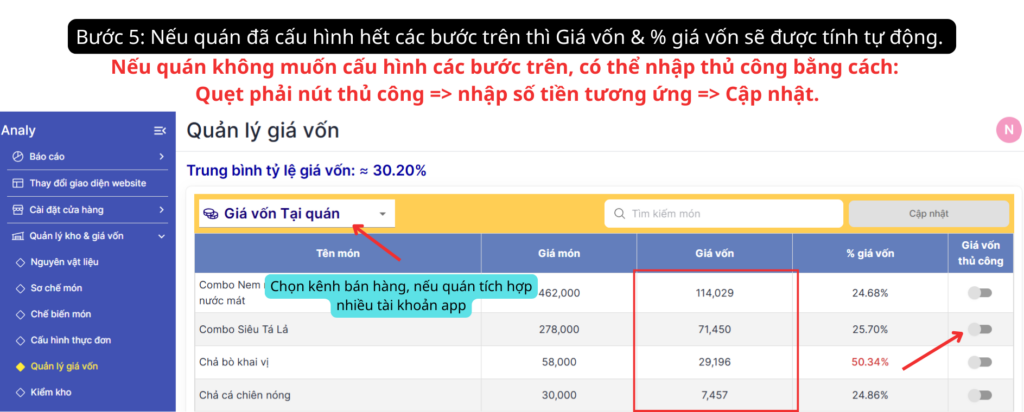
In section Inventory check, to perform deduction of the quantity sold during the day and compare whether the remaining ingredient quantity in the restaurant is accurate, follow these steps:
- Click Kiểm kê trước: để hệ thống tính tổng số lượng tất cả món bán ra trong khoảng thời gian “Tính từ” tới thời điểm “Cho đến”, bao gồm các món từ kênh Online và Tại quán (nếu có)
- Click Deduct inventory, so the system deducts the ingredient quantities used in the total dishes sold.
- Hệ thống Analy có 2 cơ chế trừ kho theo thời gian như sau:
- 1. Cho đến: Mặc định, đối với các tài khoản mới set-up kho, đây là mốc thời điểm cuối ngày hôm qua (T-1, 23:59). Giúp quán dễ dàng tổng kết lượng nguyên vật liệu đã sử dụng mỗi ngày. Phù hợp các mô hình có kế toán đối soát lại số lượng bán ra của ngày hôm trước.
- 2. Cho đến: Theo thời gian thực: hệ thống sẽ tính tới ngay tại thời điểm mình bấm Tiến hành kiểm kê. Phù hợp cho các quán muốn theo dõi nguyên vật liệu từng ca làm việc hoặc trong ngày một cách linh hoạt và chính xác. Thực hiện việc kiểm kê & trừ kho bất cứ lúc nào cũng được.
- => Để chuyển đổi loại thời gian trừ kho, vui lòng liên hệ Admin Analy.
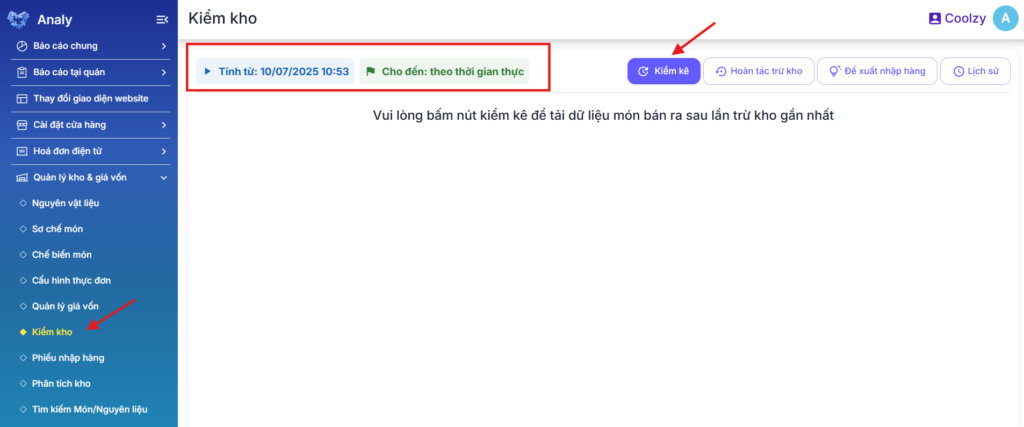
- After the system notifies successful inventory deduction, return to IngredientsAt this point, the data of ingredients will be updated to reflect the actual inventory. The store can compare and update any mismatched quantities by clicking the Inventory quantity field.
- Click Suggest purchase (in the Inventory check section), and the system will show a list of remaining ingredients in stock that are less than 30% of the amount entered in the Daily input quantity column.
- Example: Daily input quantity is 10kg of rice noodles. After deduction, only 2kg remain, so the system will suggest purchasing 8kg more.
💻👥Who performs the actions:
- Store owner/Manager should be the person to configure and input the initial data.
- Staff/Direct manager at the store who is assigned to perform restocking, inventory checking, ordering… will be granted access to the store management page and perform the following steps:
- Inventory check
- Deduct inventory
- Suggest purchase
✳️ Other features:
At this point, the store can view detailed Revenue report including: total cost of goods sold, and estimated total profit.

Additionally, reports can be viewed in chart format by: number of orders, revenue, profit… and overall chart of all sales channels.
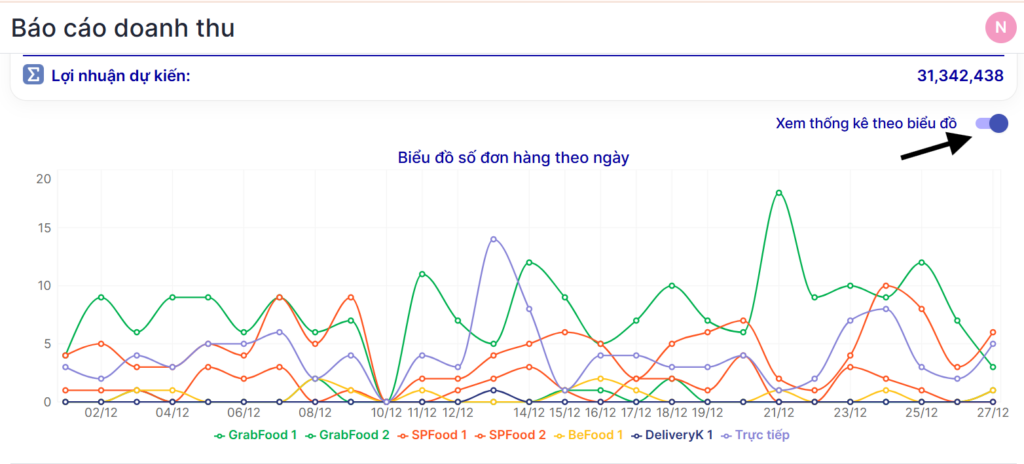
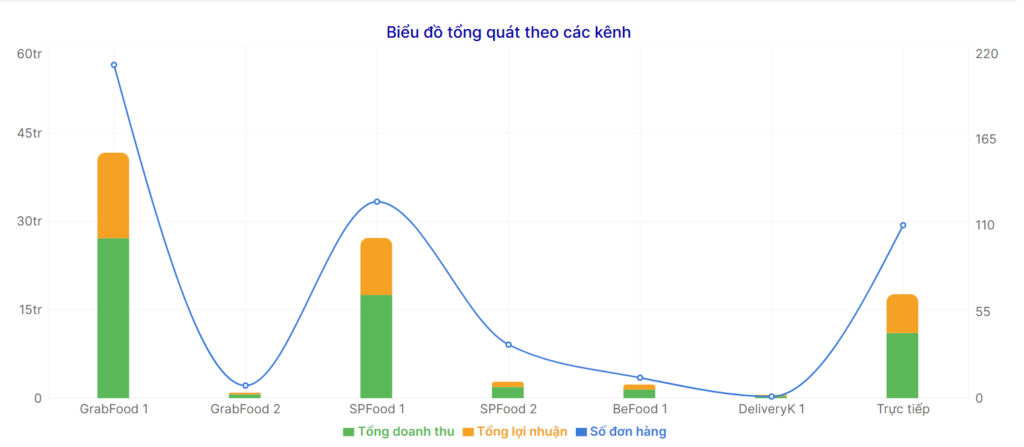
If the restaurant has dish recipe can also be viewed in the order details section. This feature helps during the training process for new staff to view dish recipes quickly and accurately, avoiding mistakes.
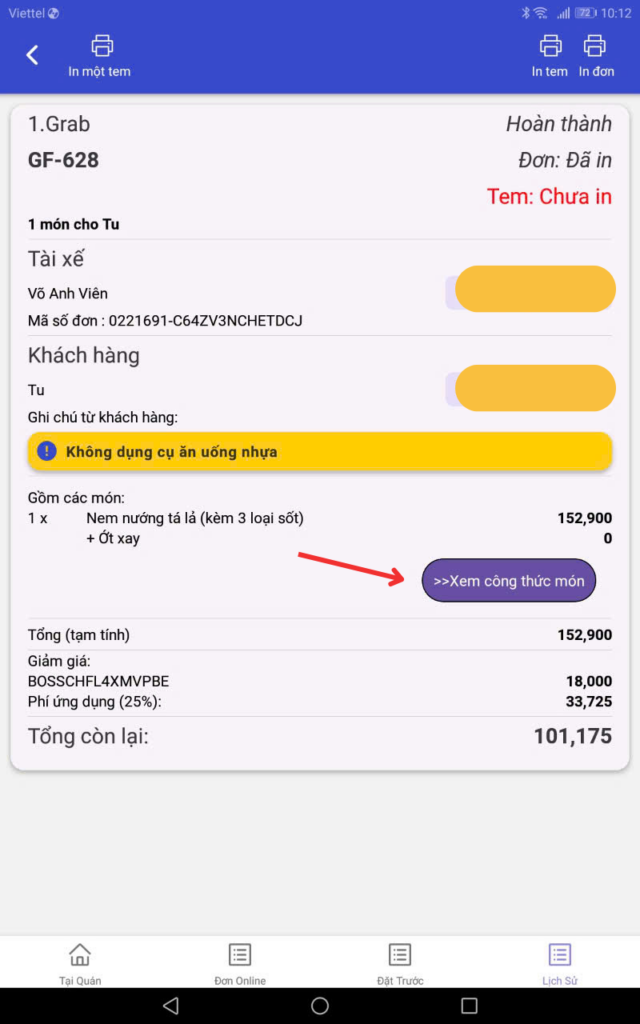
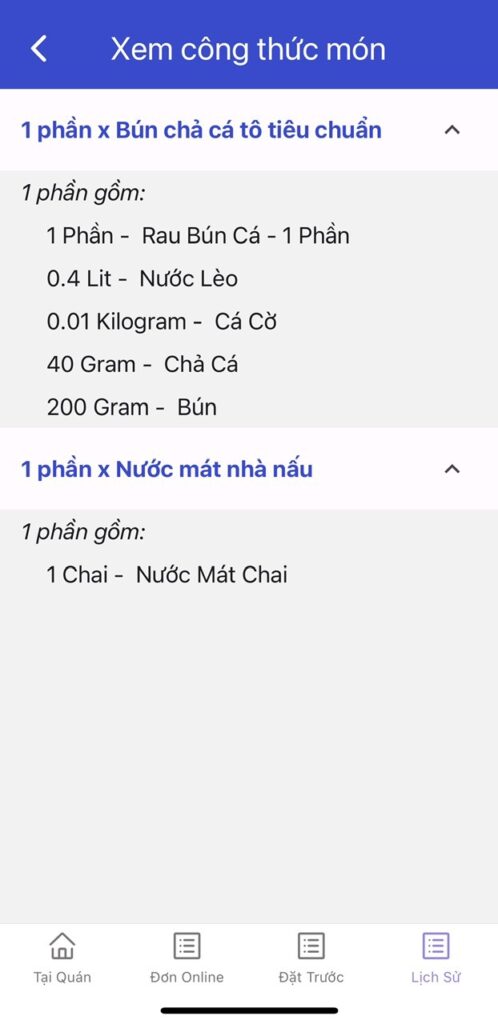
For all other guidance, please contact Customer Support via the fanpage: Analy Quản lý đơn hàng F&B.