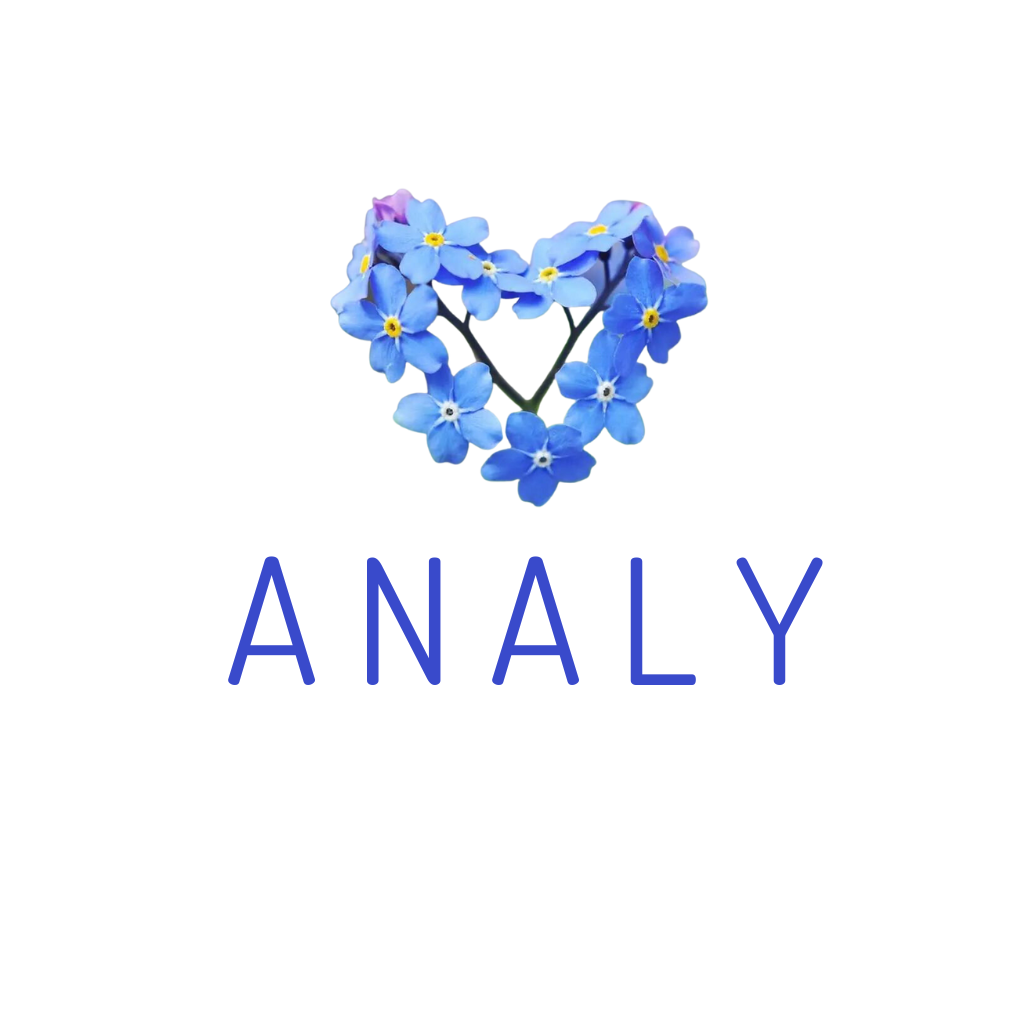User Guide: Open the Menu bar on the left => Go to Store Settings and fill in the information below:
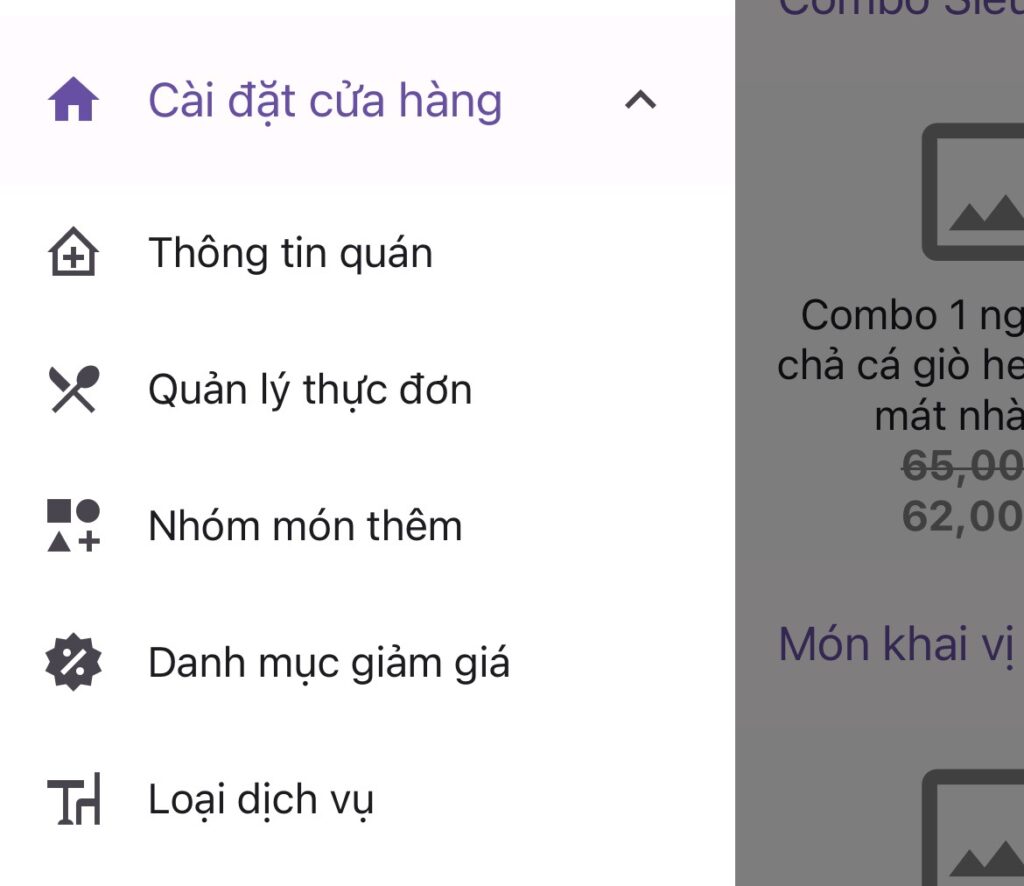
MANDATORY: Enter the restaurant information first before creating the information below.
*Note: In the Address section, try to search for the restaurant location until a result appears on the map bar.
Menu Management
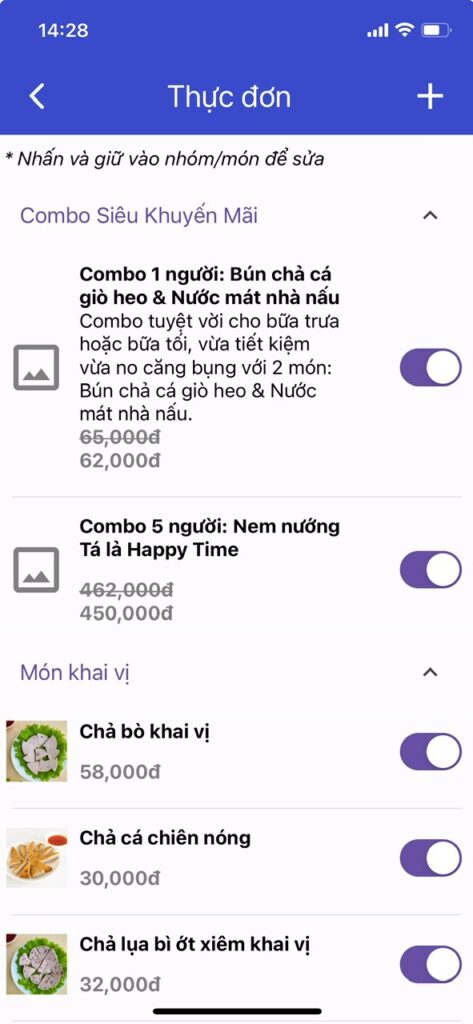
Click the + sign to create a MENU GROUP and ITEM.
Include basic information such as:
Item name, which group it belongs to, add strike-through price for promotions
Update item description, images, etc. to create an attractive and appealing menu website.
Swipe right if the restaurant stops selling or runs out of the item.
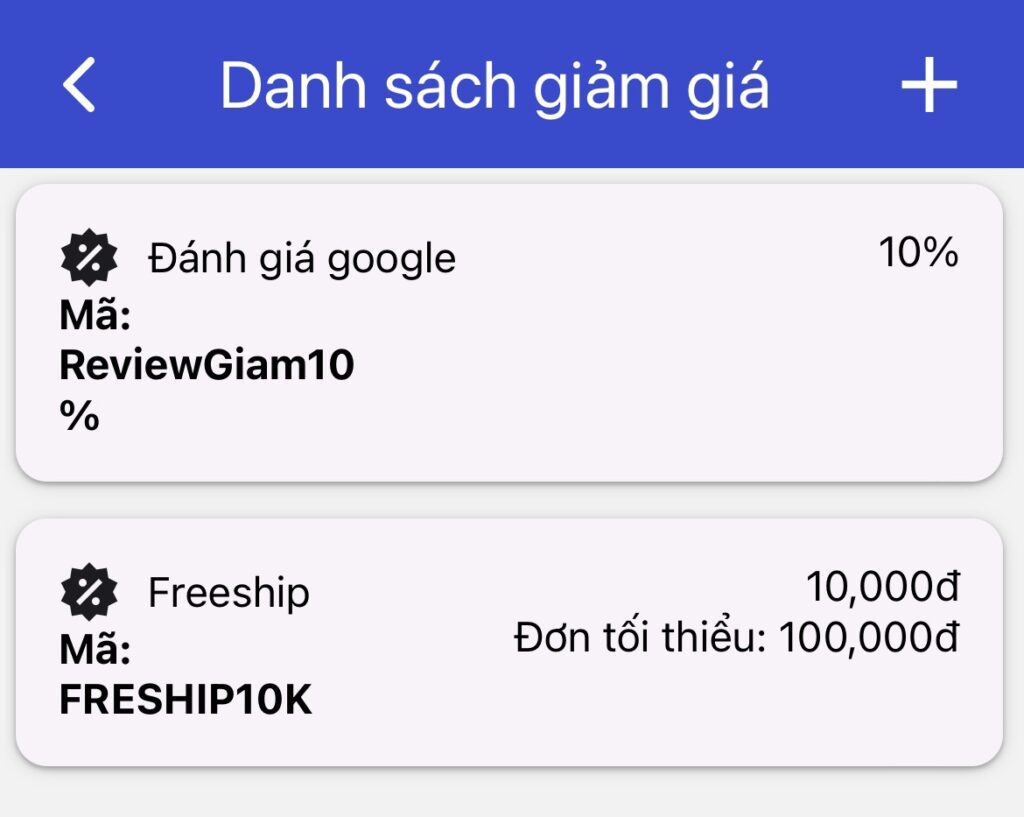
Click the + sign to create various promotions and discounts based on customer needs. For example:
If the restaurant wants to create a 5,000 discount => Enter the Discount Code: 5000, Value: 5000.
👉When creating an order for a customer, enter the Discount Code: 5000, and the order will automatically be reduced by 5,000.