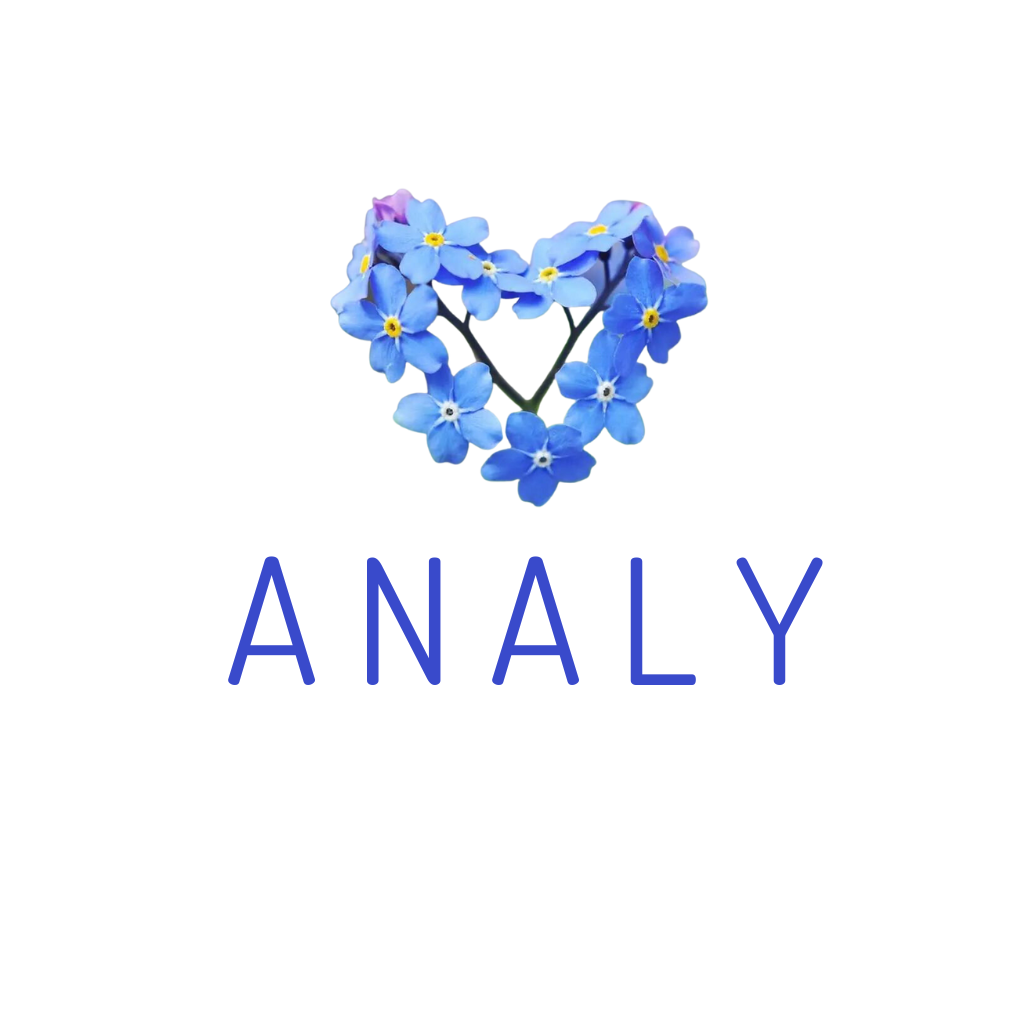Automatic dine-in order feature from another device
Benefits of the feature:
- Centralizes all order information from online sales on food apps to direct in restaurant sales for easier management and consolidation.
- Create menus and orders directly on the Analy screen; no need to switch between multiple management apps.
- Direct sales invoices are also printed automatically; can print for different kitchen areas.
- Manage full customer information for direct orders: Name, Phone number, Number of orders, Canceled orders...
- For delivery orders, the store doesn’t need to open a separate shipping app — you can operate directly on Analy with GrabExpress.
To activate t resto feature, you can do it directly in the app Analy on mobile devices or on computer at the store management page https://store.analy.co/
To start creating an in-store menu and orders, please follow these steps:
Step 1: Open the left side Menu => Go to Store Settings => Fill in the STORE INFORMATION section to activate the dine in feature:
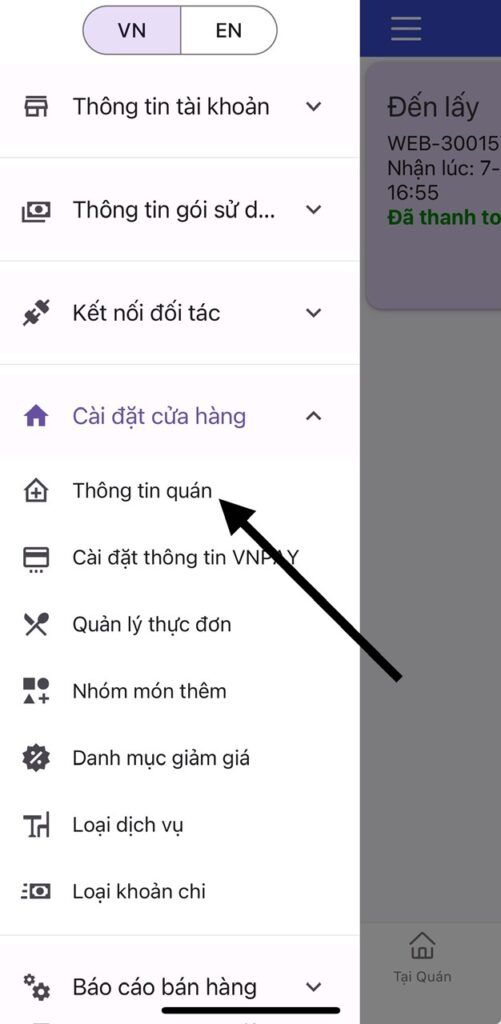
⛔MANDATORY: Enter store information first before creating the items below.
☑️ In the Address field, try to select your store’s location based on the map's suggestions, to ensure the most accurate shipping fee calculation.
☑️ Restaurant name will be used to generate an automatic website link. If your store name is too long and you want a shorter link, please contact the admin to update it as desired.
☑️ You must create a service type before creating orders.
➡️ Save & log out, exit the app and log in again to proceed to the next steps.
Step 2: To create a menu: => Analy can copy your menu from Grab to the dine in menu. You then only need to adjust direct sale prices. Or go to Menu management to manually create a menu.
If you want to create the menu on a computer? => Log in to the store management site: https://store.analy.co/
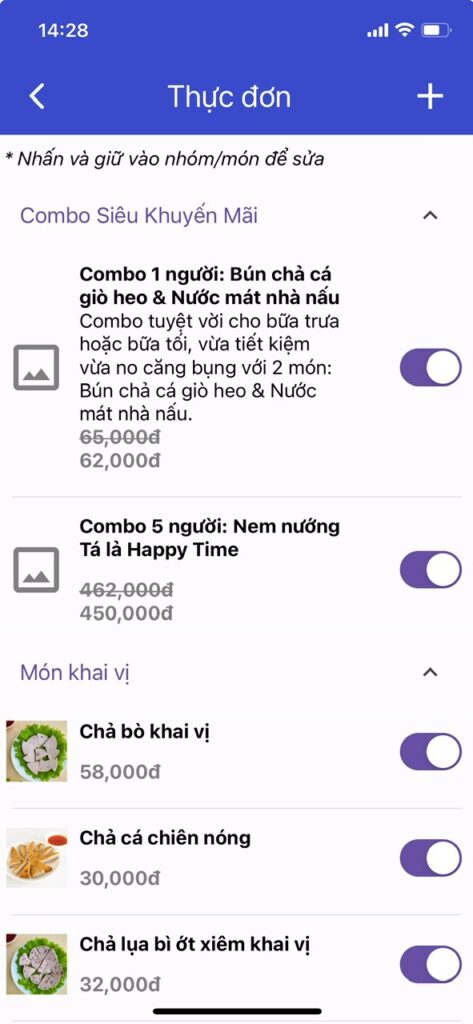
Click the + sign to create GROUPS DISH first (e.g., Coffee, Milk tea, Main dishes, Side dishes...)
Then create DISH, including basic information such as:
Dish name, category, promotional crossed-out price
Detailed description, dish photo... => All updates are instantly reflected on the store’s website, so make it presentable. see more.
Swipe right if the item is sold out or unavailable.
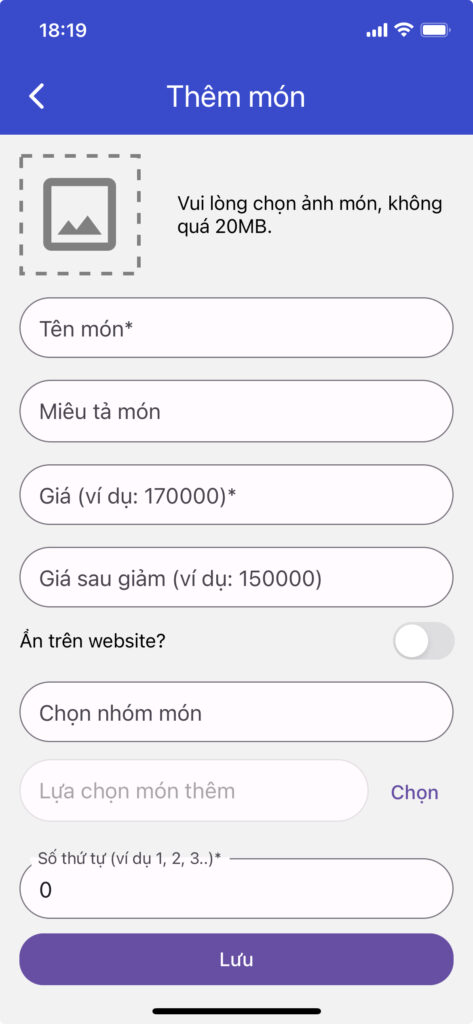
- Discounted price for creating: crossed-out price promotions.
- Hide on website: For stores using website features — if enabled, the dish only shows in the in-store menu, not on the website.
- Add-ons: Link with “Add-on groups” (e.g., for milk tea, add toppings like boba, pudding, flan...)
- Order number: Optional; leaving it at 0 means new items are sorted below older ones. If desired, you can set 1, 2, 3... to customize display order.

Create add-on groups (e.g., Toppings, Sizes...) to link with specific items 👉 to increase upsell opportunities.
To link: After creating an Add-on group => Go to the DISH you want to link => Select: Add-ons.
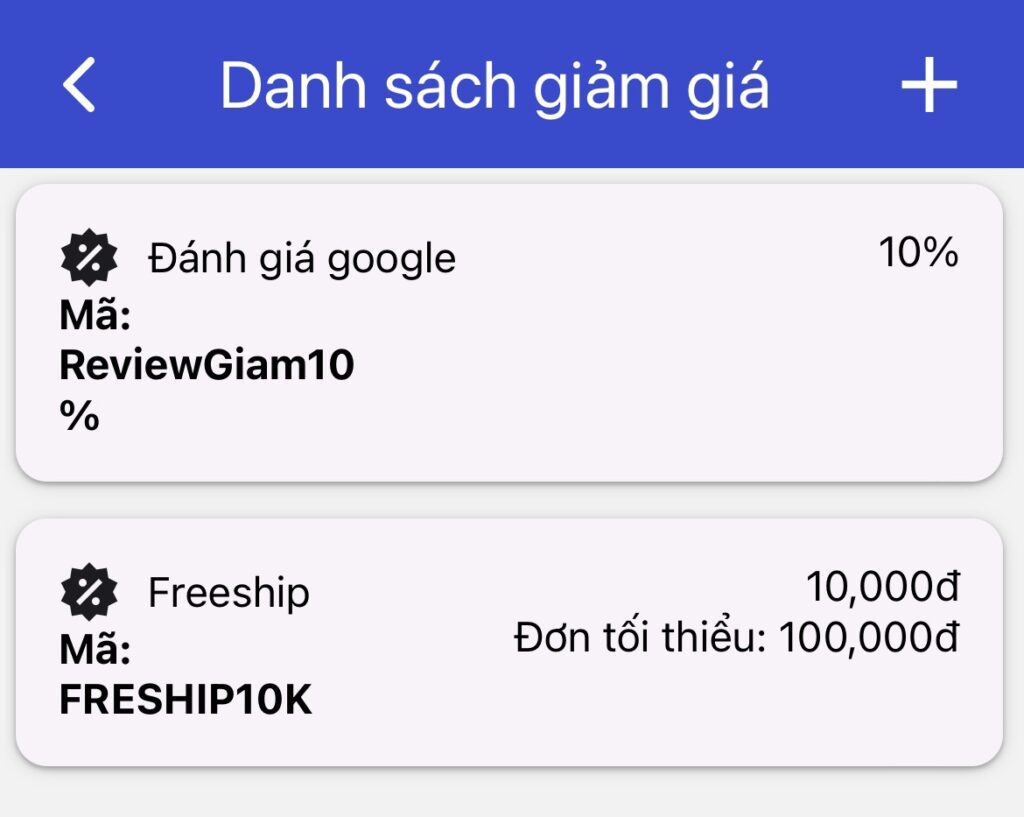
To make your store more appealing, create a variety of promotions:
Click the + sign to create promotions/discount codes. For example:
Discount 5,000 VND for orders from 100,000 VND => Enter Value: 5,000, Minimum Order: 100,000
If you want to support shipping fee => swipe right to enable: Is this a shipping discount code?
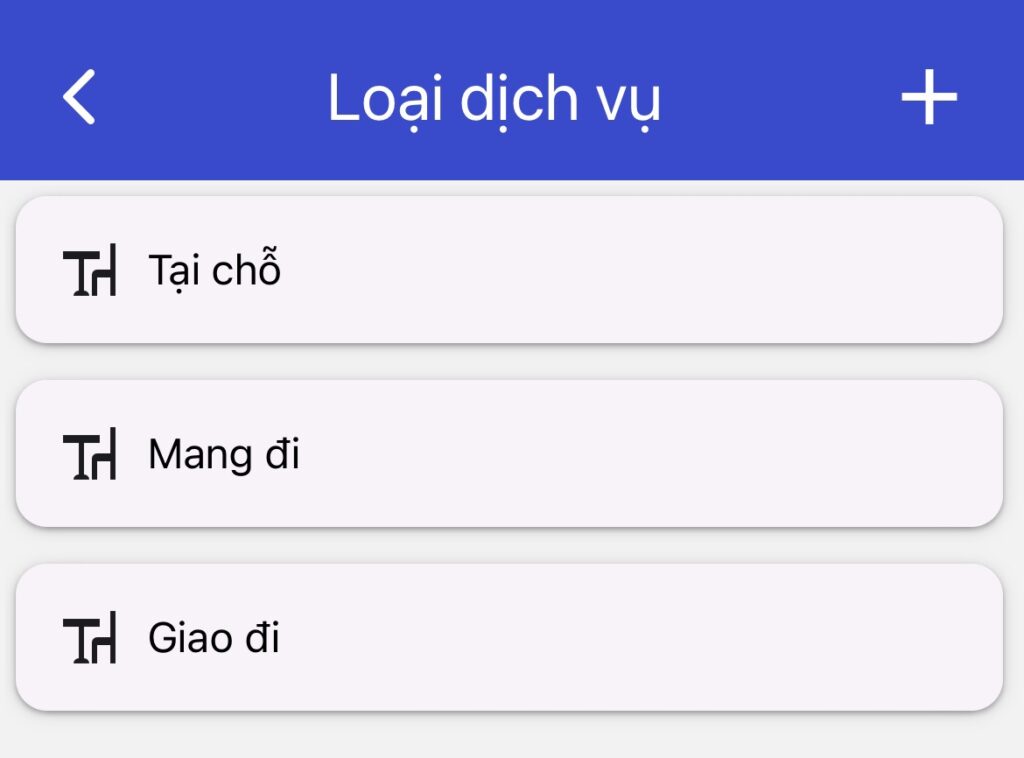
Click the + sign to create service types such as:
- Dine-in: Customers eat at the store
- Takeaway: Customers come to pick up the order
- Delivery: Order is shipped to customers
- Or create a list: Table 1, Table 2, Table 3...
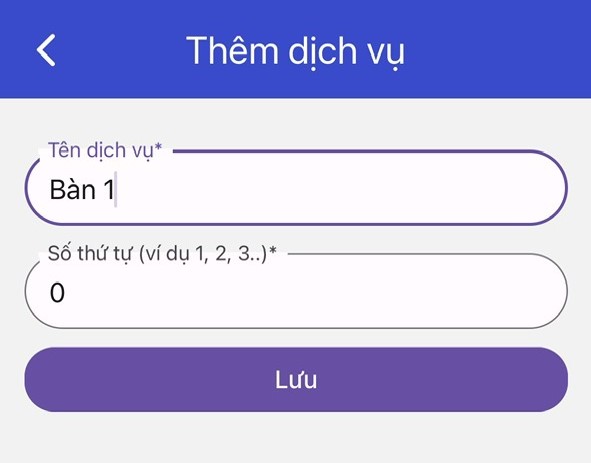
Order number allows you to customize display order.
Dishes with order number 0 will appear before dishes with 1, 2, 3...
If you don't want to change this info, just keep it as 0. Later-added dishes will appear below.
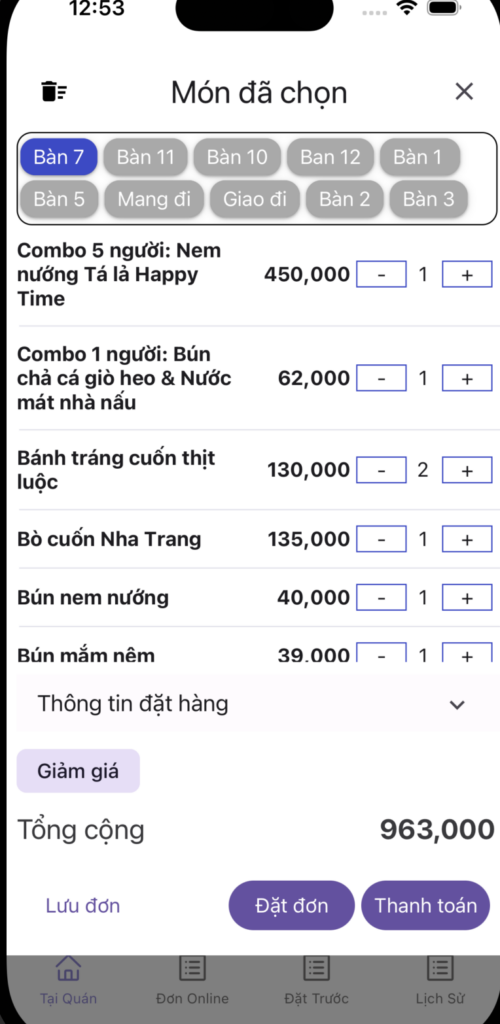
After setting up the menu info, users can go to:
👉 First box: Choose service type: Table 1, Table 2, Delivery, Pickup...
👉 Order Info: If customers want delivery, enter address, phone number...
👉 Discount: Select the discount code to apply.
The following buttons can be used independently depending on the situation, no need to follow a specific order:
👉 Save Order: For when the customer hasn’t finalized the order yet. No bill or label will be printed.
👉 Order: Orders are saved and printed (bill & labels) based on the configured printer settings.
👉 Payment: Choose a payment method (Cash or Bank Transfer). After payment is confirmed, the order is printed as a bill and labels.
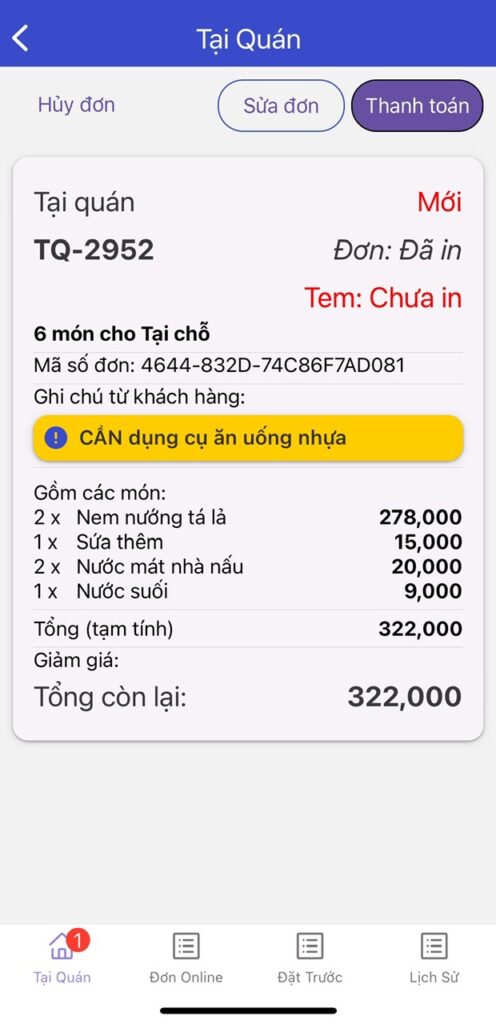
After placing the order, users can tap on each order to:
👉 Cancel order: Appears in the order history.
👉 Edit Order: Add/remove items, edit recipient info for delivery.
👉 Pay order
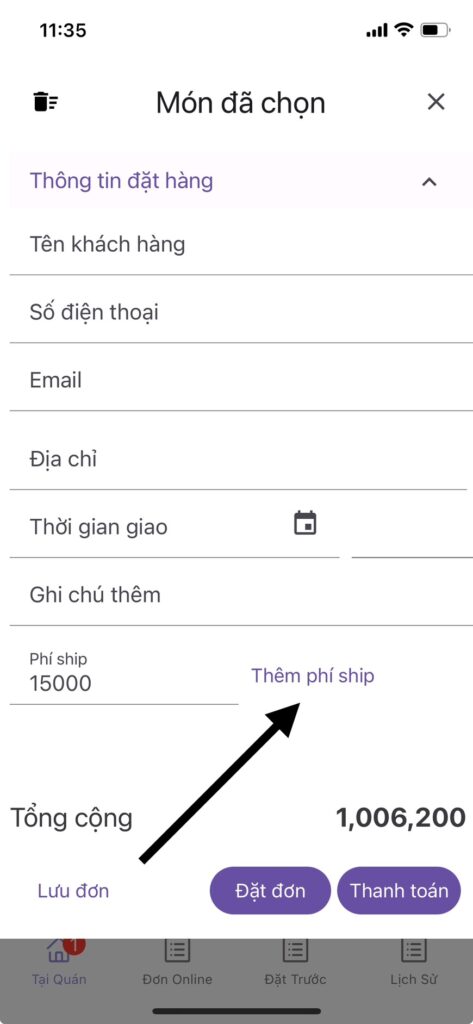
The store can select Delivery to use GrabExpress – Food Delivery. The shipping fee will be automatically added to the order.
If using another delivery app, you can manually enter the fee here so the customer sees the total amount including shipping.
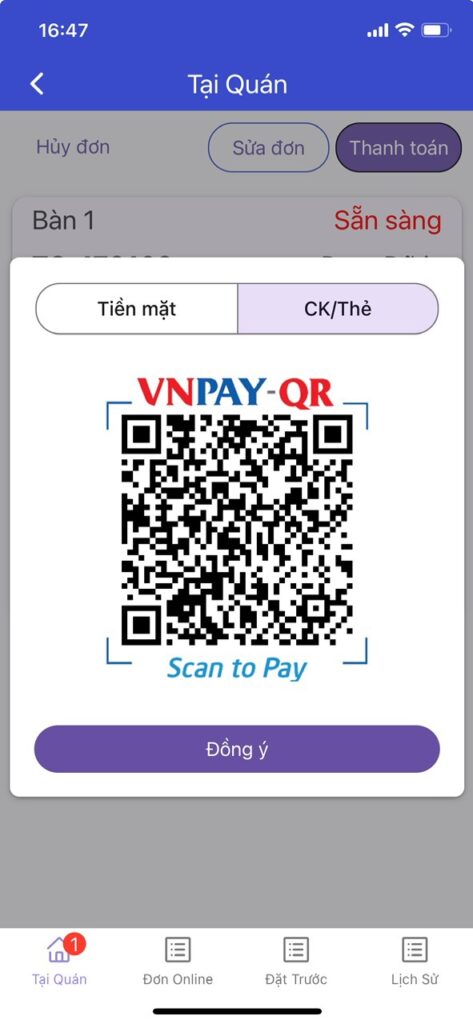
If choosing bank transfer/card, and the store has registered for VNPAY QR online, it can be integrated directly into Analy. => See more about this feature:
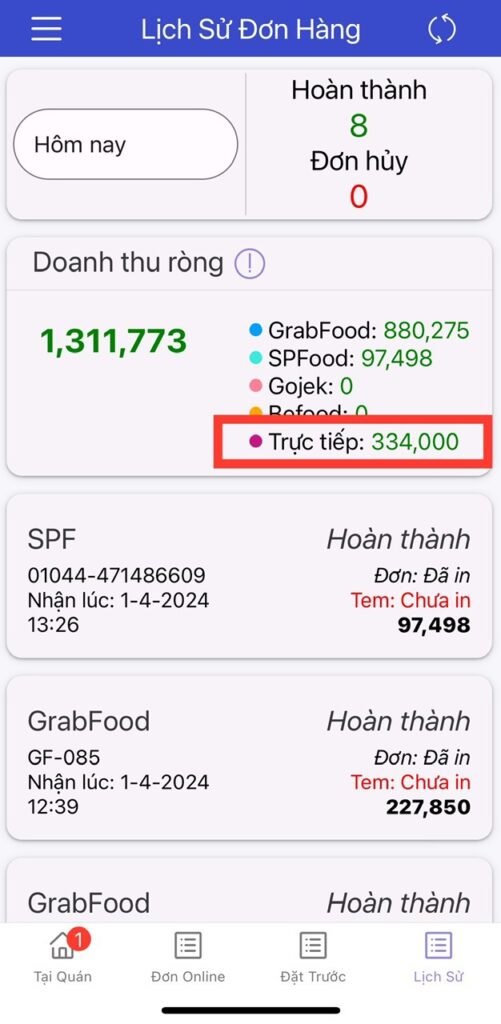
After the order is paid, the revenue will be added to the total Net revenue in the Order history section.
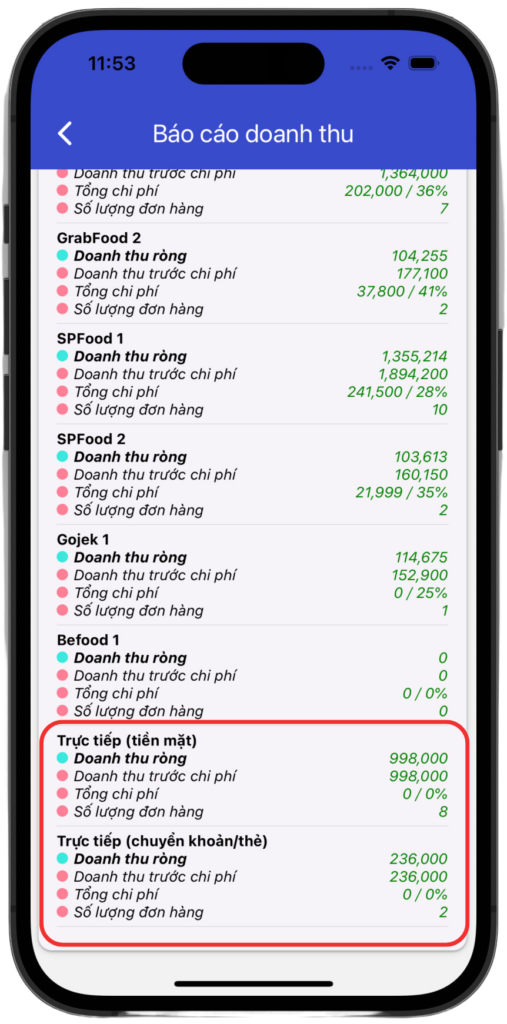
Users can also view detailed Revenue reports including:
- Revenue from apps, including: Net revenue (actual received), total % of app-related costs including: % commission fees, promotions such as: item discounts, shipping discounts, free items, voucher codes… all calculated into total costs.
- In restaurant revenue is divided by payment method: cash and bank transfer. The store can also see the total costs for voucher code promotions.
Customer information management at page:: https://store.analy.co/auth/sign-in/
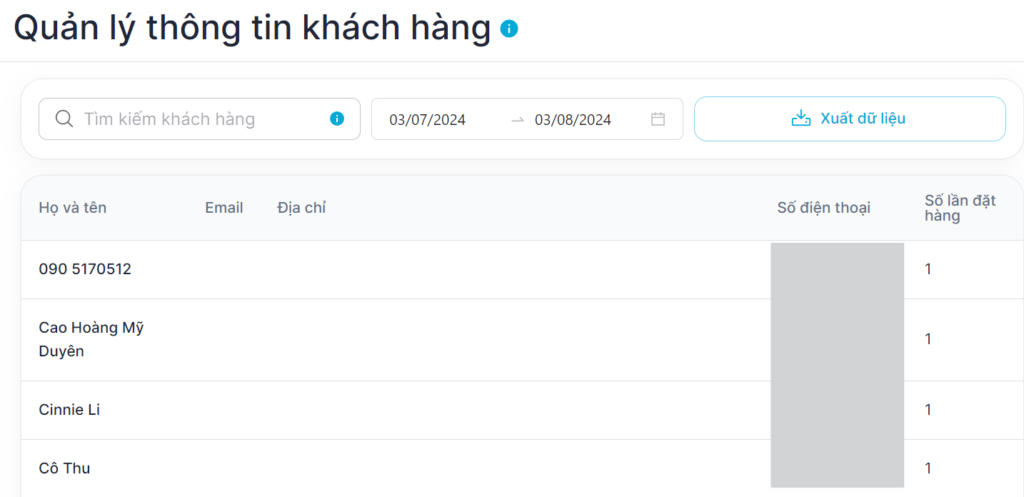
Feature: Update orders directly from another device
This feature allows you to create orders remotely using a personal phone, and the order will be updated on the store’s device and automatically printed.
To enable the feature: Go to store information, check ‘Enable automatic dine-in order syncing’, then save.
🎁 Please contact the Analy admin page to receive details of available discount programs.
🎉 Analy launches a new feature, check it out 👉: Turn your menu into a compact online sales website.