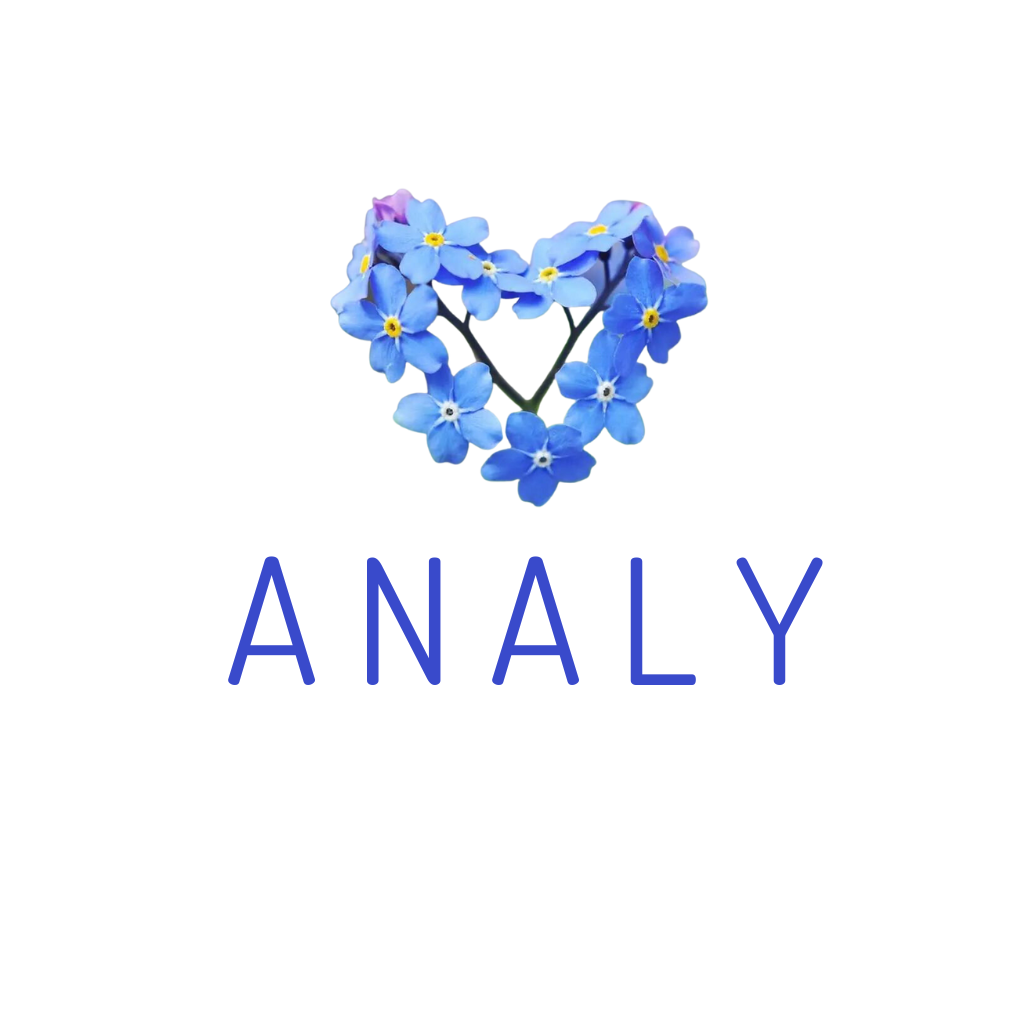Hướng dẫn sử dụng thao tác Đóng/Mở ca, giúp quán quản lý dòng tiền phát sinh theo thời gian thực mà hệ thống phần mềm ghi nhận.
Bước 1: Bấm Mở ca => Nhập số tiền mặt đang có thực tế tại két cho lần đầu tiên sử dụng.
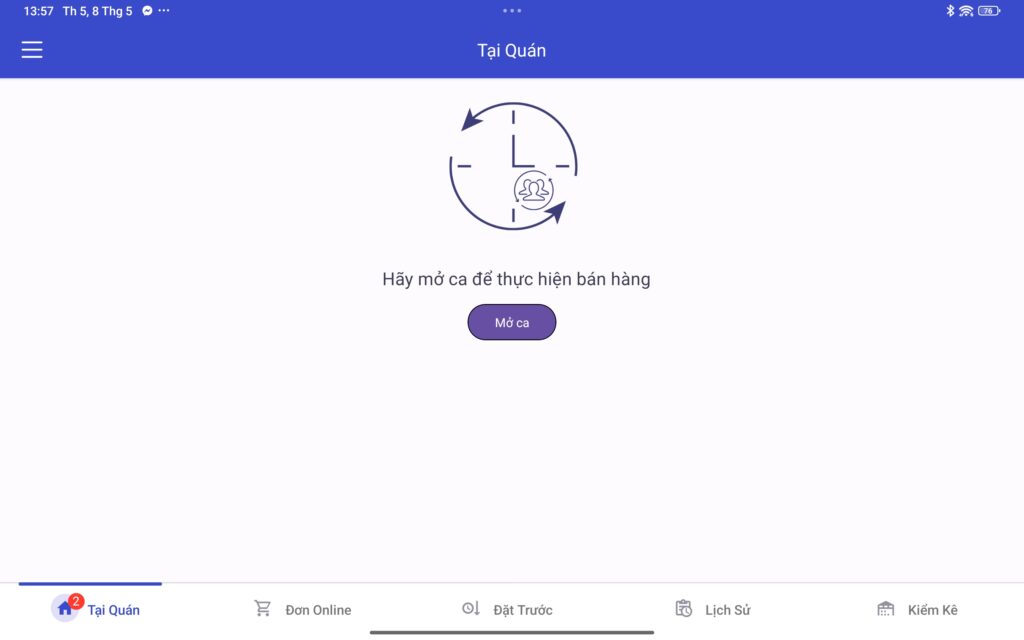
Step 2: Tap this button to close shift:
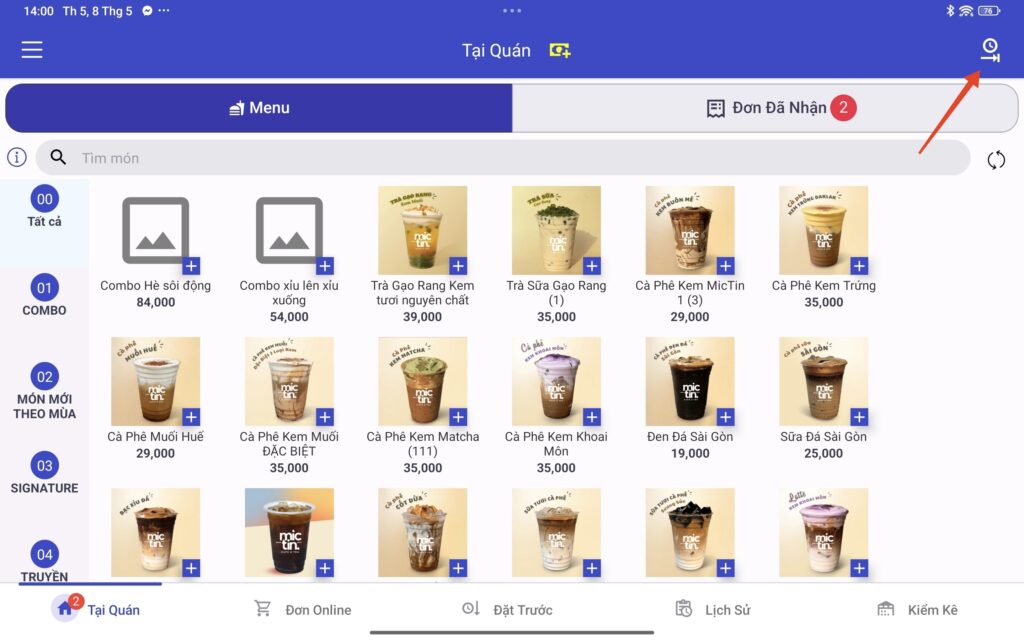
Bước 3: Nhập đúng số tiền mặt thực tế cuối ca còn ở két => hệ thống sẽ tính toán số tiền chênh lệch Dư hoặc Thiếu so với số tiền phần mềm ghi nhận.
Nhập số tiền bạn muốn Rút ra, thì hệ thống sẽ tính số tiền Còn lại và ngược lại (nhập số tiền còn lại hệ thống sẽ tự động tính số tiền rút ra). => Bấm Đóng ca.
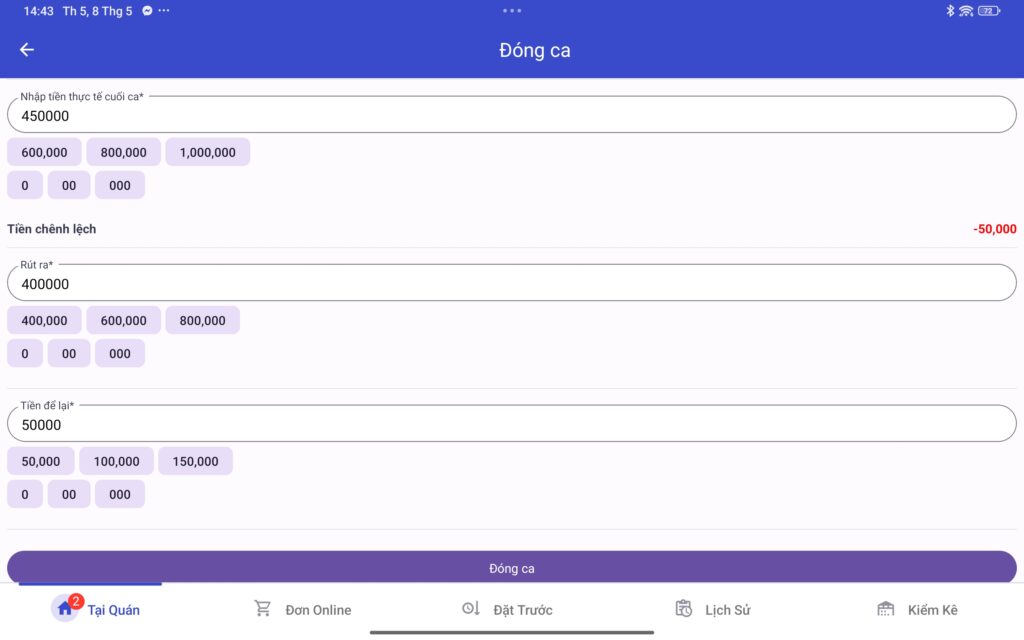
**Lưu ý: Không thể nhập số tiền Rút ra lớn hơn số tiền thực tế cuối ca. Nếu ca trước có thực hiện việc rút tiền ra, thì hệ thống sẽ tự động đồng bộ số tiền để lại của ca trước vào đầu ca sau.
Bước 4: Để ghi nhận các khoản chi phát sinh trong ca làm việc như sau: Xem hướng dẫn cách Manage restaurant expenses.
Bước 5: Chủ quán có thể xem chi tiết lịch sử đóng mở ca trên trang Quản lý cửa hàng: https://store.analy.co => Cash management report section => View details for each shift.
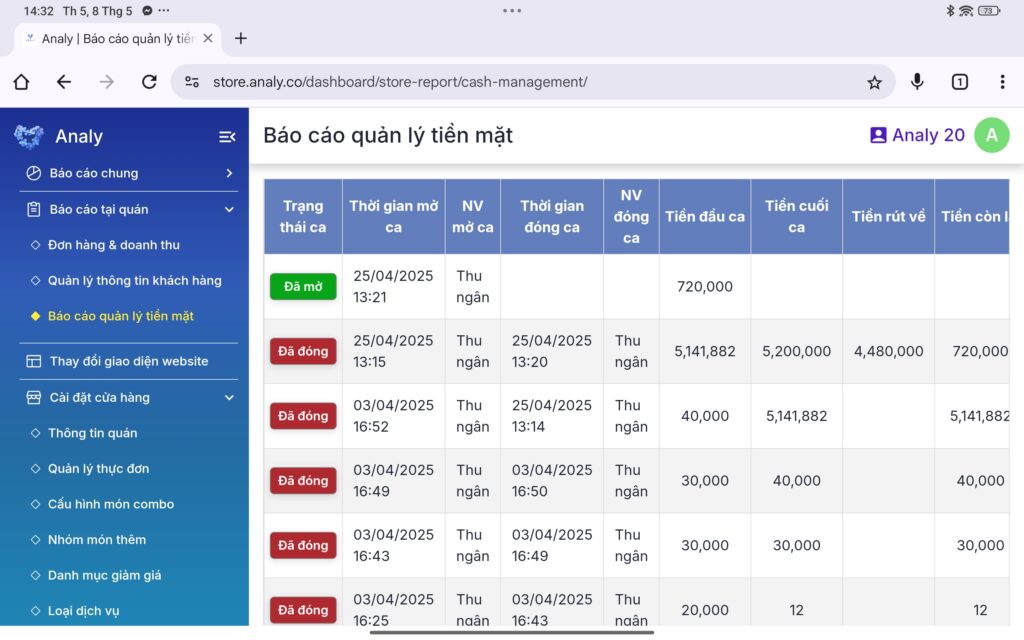
Trong chi tiết từng ca sẽ có thông tin tên nhân viên, thời gian đóng, mở ca, tổng doanh thu tiền mặt, chuyển khoản thủ công, Zalopay, VNPay,…
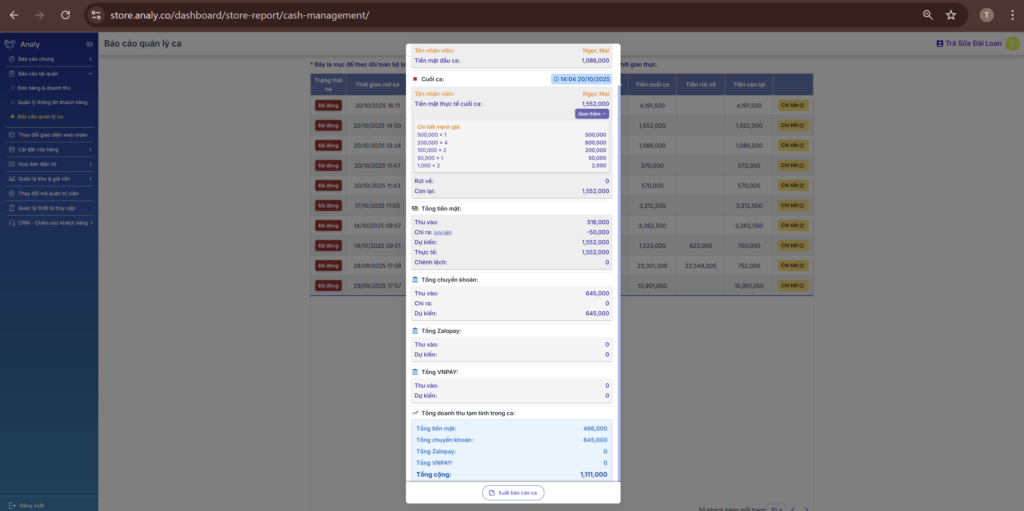
Các bạn nhân viên tại cửa hàng cũng có thể đăng nhập tài khoản Analy trên điện thoại để chia sẻ chi tiết ca làm việc vừa đóng cho Chủ quán hoặc Quản lý. Chủ quán có thể mở tính năng Phân quyền thiết bị để nhân viên chỉ nhận đơn và đóng mở ca mà không xem được Báo cáo doanh thu. Hướng dẫn sử dụng tính năng Phân quyền thiết bị.
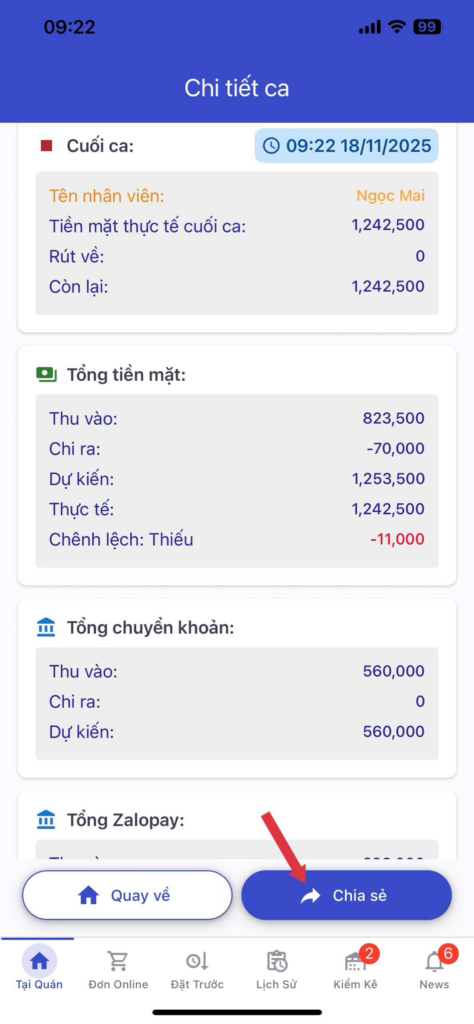
Khi phát sinh Chênh lệch dư hoặc thiếu tiền, cần kiểm tra lại các yếu tố sau:
– Lịch sử các khoản chi đã nhập đúng và đủ chưa?
– Các đơn hàng có bị nhầm lẫn về phương thức thanh toán Tiền mặt & Chuyển khoản. Xem lại tại mục Đơn hàng và doanh thu:
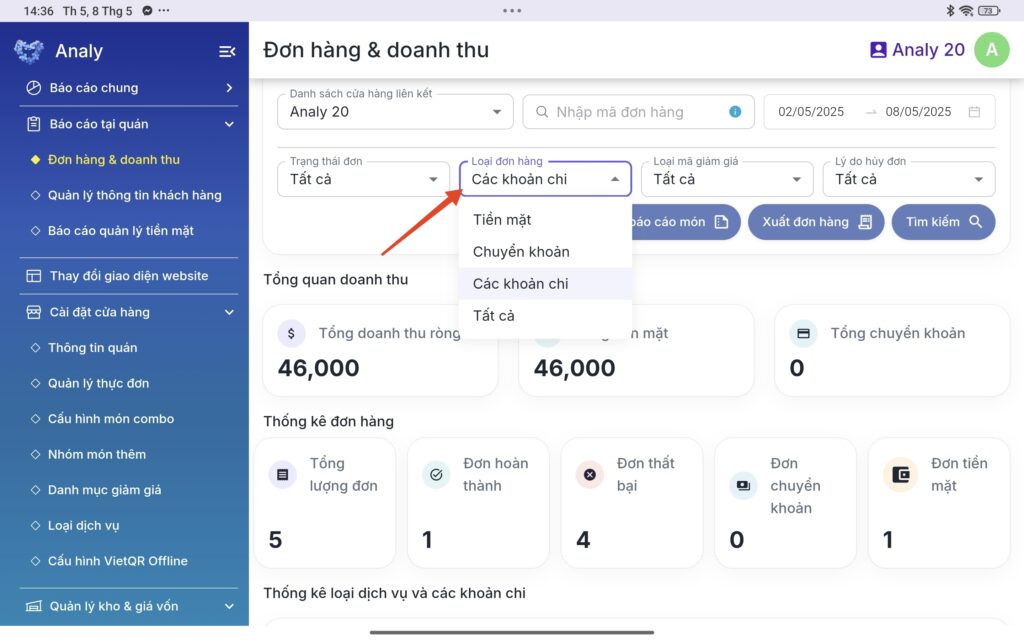
For full details on pricing plans and additional support, please message the official Analy Facebook page:
https://www.facebook.com/profile.php?id=61553214213442&mibextid=JRoKGi
Wishing you success in applying this feature and gaining valuable benefits in your restaurant!